Wenn du ein Enterprise-Konto für einen Kunden erstellen möchtest, findest du weitere Informationen unter Erstellen und Bezahlen für das Enterprise-Konto eines Kunden oder Erstellen eines Enterprise-Kontos als Microsoft CSP-Partner.
Voraussetzungen
Bevor du beginnst, solltest du dich vergewissern, dass du die folgende Informationen hast:
- Der GitHub-Benutzername des Kunden, der die Inhaberrolle für die Organisation übernehmen soll, die du erstellst
- Organisationsname, den der Kunde gern verwenden möchte
- E-Mail-Adresse für Belege
- Anzahl der Arbeitsplätze, die der Kunde in der Organisation benötigt
Schritt 1: Erstellen deines persönlichen GitHub-Kontos
Du wirst dein persönliches Konto benutzen, um die Organisation einzurichten. Du musst Dich bei diesem Konto anmelden, um in Zukunft das Abonnement deines Kunden zu verlängern oder zu ändern.
Wenn du bereits ein persönliches Konto auf GitHub hast, fahre mit Schritt 2 fort.
- Gehe zur Seite GitHub beitreten.
- Fülle das Formular aus, und klicke dann auf Konto erstellen.
- Wähle GitHub Free für dein persönliches Konto aus.
- Klicke auf Registrieren beenden.
Schritt 2: Die Organisation erstellen
- Klicke in der oberen rechten Ecke einer Seite auf GitHub auf dein Profilbild und dann auf Settings.
- Klicke im Abschnitt „Access“ der Randleiste auf Organizations.
- Klicke neben der Kopfzeile „Organisationen“ auf Neue Organisation.
- Klicke unter „Plan auswählen“ auf GitHub Free auswählen. Im nächsten Schritt wirst du die Organisation heraufstufen.
- Geben Sie unter „Organization name“ (Organisationsname) einen Namen für Ihre Organisation ein.
- Gib unter „Contact email“ (Kontakt-E-Mail-Adresse) eine Kontakt-E-Mail-Adresse für deinen Kunden ein.
- Wähle optional, wenn deine Organisation im Besitz eines Unternehmens oder einer Institution ist, Diese Organisation ist im Besitz eines Unternehmens.
- Wenn Ihre Organisation im Besitz eines Unternehmens oder einer Institution ist, geben Sie unter „Name des Unternehmens oder der Institution, zu der diese Organisation gehört“ den Namen des Unternehmens oder der Institution ein.
- Klicke auf Next.
Schritt 3: Upgraden der Organisation auf einen kostenpflichtigen Plan mit Jahreszahlung
- Klicke in der rechten oberen Ecke von GitHub auf dein Profilbild und dann auf Your organizations.
- Klicke neben der Organisation auf Einstellungen.
- Klicke im Abschnitt „Access“ der Randleiste auf Billing and Licensing und dann auf Licensing.
- Klicke neben „Current plan“ auf Upgrade to Team.
- Wähle unter „Wie oft soll die Abrechung erfolgen?“ die Option Jährlich bezahlen aus.
- Gib unter „How many seats do you want to include?“ die Anzahl der gewünschten Arbeitsplätze ein.
- Wähle unter „Zahlungsmethode“ aus, ob du mit einer Kreditkarte oder über PayPal bezahlen möchtest.
- Fülle das Formular mit den Zahlungsinformationen aus, und klicke dann auf Senden.
- Überprüfe die Informationen, und klicke dann auf Save, um die Änderungen zu bestätigen.
Schritt 4: Einladen von Kunden zum Beitritt in die Organisation
-
Klicke in der rechten oberen Ecke von GitHub auf dein Profilbild und dann auf Your organizations.
-
Klicke auf den Namen Deiner Organisation.
-
Klicke unter dem Namen deiner Organisation auf People.

-
Klicken Sie auf Invite member (Mitglied einladen).
-
Gib im Suchfeld den GitHub-Benutzernamen deines Kunden oder deiner Kundin ein, und drücke die EINGABETASTE.
-
Wähle Besitzer aus, und klicke dann auf Einladung senden.
-
Dein Kunde erhält per E-Mail eine Einladung zur Organisation.
Hinweis
Du kannst erst mit dem nächsten Schritt fortfahren, wenn dein Kunde die Einladung für die Rolle „Organisationsbesitzer“ angenommen hat.
Schritt 5: Übertragen des Organisationsbesitzes an deinen Kunden
-
Klicke in der rechten oberen Ecke von GitHub auf dein Profilbild und dann auf Your organizations.
-
Klicke auf den Namen Deiner Organisation.
-
Klicke unter dem Namen deiner Organisation auf People.

-
Bestätige, dass dein Kunde unter den Mitgliedern der Organisation aufgeführt ist und ihm die Rolle Besitzer zugewiesen ist.
-
Wähle rechts neben deinem Benutzernamen das Dropdownmenü aus, und klicke dann auf Verwalten.
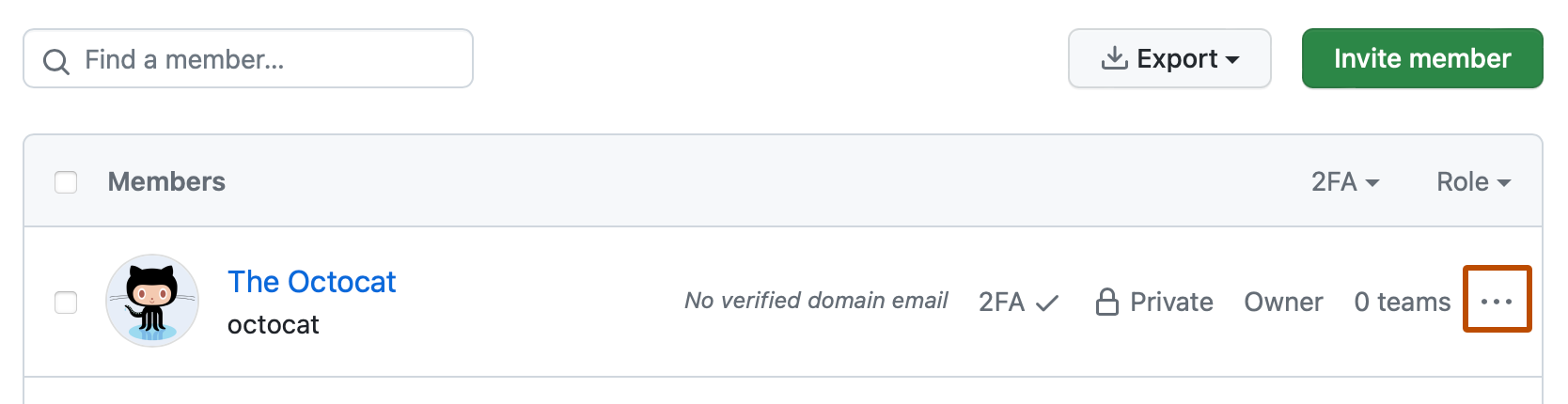
-
Klicke auf der linken Seitenleiste auf Aus Organisation entfernen.
-
Bestätige deine Wahl, und klicke auf Mitglieder entfernen.
Nächste Schritte
- Wende dich an deinen Kunden, und bitte ihn, dich der Organisation als Abrechnungsmanager hinzuzufügen. Du musst Abrechnungsmanager für die Organisation sein, um in Zukunft das Abonnement deines Kunden verlängern oder ändern zu können. Weitere Informationen findest du unter Hinzufügen von Abrechnungsmanager zu deiner Organisation.
- Das kostenpflichtige Abonnement deines Kunden wird automatisch verlängert, es sei denn, du entfernst die Zahlungsmethode deines Unternehmens aus der Organisation. Weitere Informationen findest du unter Verwalten der kostenpflichtigen Organisation deiner Kunden.
- Wenn du die Kreditkarte deines Unternehmens aus der Organisation entfernen möchtest, damit Verlängerungen und andere Kosten nicht automatisch darüber abgerechnet werden, wende dich an den uns über das GitHub-Support-Portal.