About commit email addresses
GitHub uses your commit email address to associate commits with your account on GitHub. You can choose the email address that will be associated with the commits you push from the command line as well as web-based Git operations you make.
For web-based Git operations, you can set your commit email address on GitHub. For commits you push from the command line, you can set your commit email address in Git.
Any commits you made prior to changing your commit email address are still associated with your previous email address.
Remarque
Vous ne pouvez pas vérifier les adresses e-mail de services d’adresses e-mail jetables (services qui vous permettent de recevoir des e-mails à une adresse temporaire qui expire après un certain temps). Si vous souhaitez garder votre adresse e-mail privée, vous pouvez utiliser une adresse e-mail noreply fournie par GitHub. Pour plus d’informations, consultez « Setting your commit email address ».
To use your noreply email address for commits you push from the command line, use that email address when you set your commit email address in Git. To use your noreply address for web-based Git operations, set your commit email address on GitHub and choose to Keep my email address private.
You can also choose to block commits you push from the command line that expose your personal email address. For more information, see Blocking command line pushes that expose your personal email address.
To ensure that commits are attributed to you and appear in your contributions graph, use an email address that is connected to your account on GitHub, or the noreply email address provided to you in your email settings. For more information, see Adding an email address to your GitHub account.
Remarque
If you created your account after July 18, 2017, your noreply email address is an ID number and your username in the form of ID+USERNAME@users.noreply.github.com. If you created your account prior to July 18, 2017, and enabled Keep my email address private prior to that date, your noreply email address is USERNAME@users.noreply.github.com. You can get an ID-based noreply email address by selecting (or deselecting and reselecting) Keep my email address private in your email settings.
If you use your noreply email address for GitHub to make commits and then change your username, those commits will not be associated with your account. This does not apply if you're using the ID-based noreply address from GitHub. For more information, see Changing your GitHub username.
Setting your commit email address on GitHub
Si vous n'avez pas activé la confidentialité de l'adresse e-mail, vous pouvez choisir l'adresse e-mail vérifiée avec laquelle vous souhaitez signer les modifications lorsque vous modifiez, supprimez ou créez des fichiers ou fusionnez une demande de tirage dans l'interface utilisateur. Si vous avez activé la confidentialité des adresses e-mail, l’adresse e-mail de l’auteur de commit ne peut pas être changée et sera en mode sans réponse par défaut. Pour plus d’informations sur la forme exacte que l’adresse e-mail sans réponse peut prendre, consultez Setting your commit email address.
-
Dans le coin supérieur droit de n’importe quelle page sur GitHub, cliquez sur votre photo de profil, puis sur Paramètres .
-
Dans la section « Accès » de la barre latérale, cliquez sur E-mails.
-
Dans « Ajouter une adresse e-mail », tapez votre adresse e-mail et cliquez sur Ajouter.
-
Dans le menu déroulant « Adresse e-mail principale », sélectionnez l’adresse e-mail à associer à vos opérations Git basées sur le web.
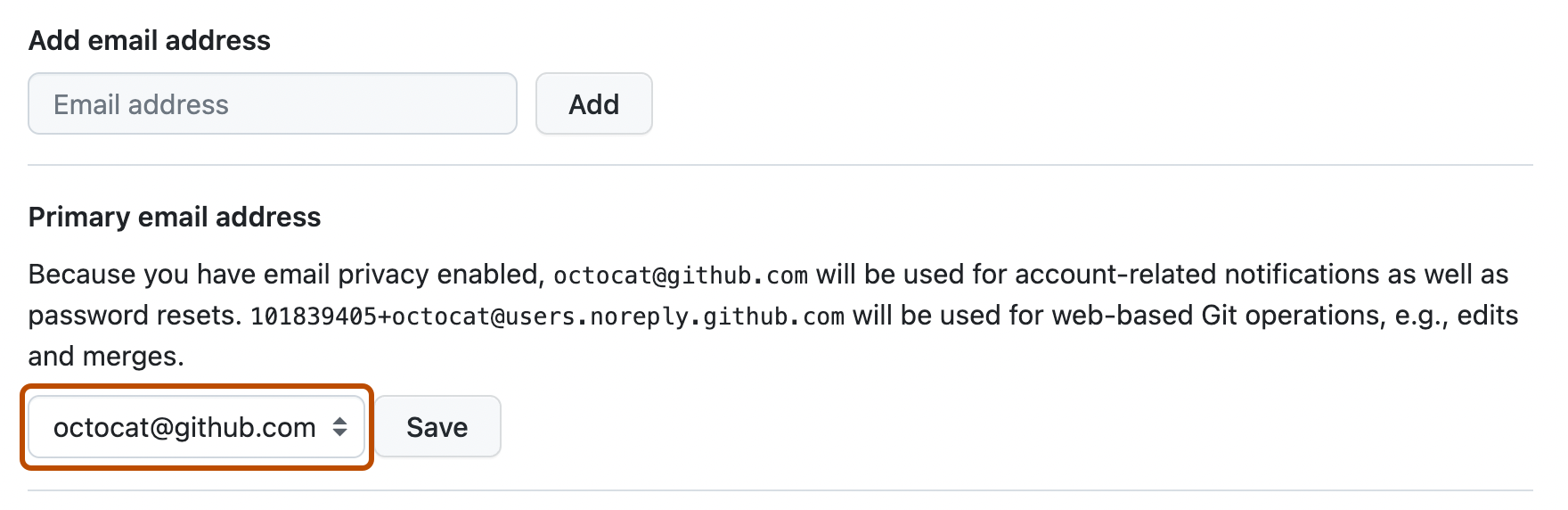
-
Pour que votre adresse e-mail reste privée pendant l’exécution des opérations Git basées sur le web, sélectionnez Garder mes adresses e-mail privées.
Setting your commit email address in Git
You can use the git config command to change the email address you associate with your Git commits. The new email address you set will be visible in any future commits you push to GitHub from the command line. Any commits you made prior to changing your commit email address are still associated with your previous email address.
Setting your email address for every repository on your computer
-
Ouvrez TerminalTerminalGit Bash.
-
Définissez une adresse e-mail dans Git. Vous pouvez utiliser l’adresse e-mail
noreplyqui vous a été fournie par GitHub ou n’importe quelle adresse e-mail.git config --global user.email "YOUR_EMAIL" -
Vérifiez que vous avez correctement défini l’adresse e-mail dans Git :
$ git config --global user.email email@example.com -
Ajoutez l’adresse e-mail à votre compte sur GitHub, afin que vos commits vous soient attribués et apparaissent dans le graphique de vos contributions. Pour plus d’informations, consultez « Adding an email address to your GitHub account ».
Setting your email address for a single repository
GitHub uses the email address set in your local Git configuration to associate commits pushed from the command line with your account on GitHub.
You can change the email address associated with commits you make in a single repository. This will override your global Git configuration settings in this one repository, but will not affect any other repositories.
-
Ouvrez TerminalTerminalGit Bash.
-
Change the current working directory to the local repository where you want to configure the email address that you associate with your Git commits.
-
Définissez une adresse e-mail dans Git. Vous pouvez utiliser l’adresse e-mail
noreplyqui vous a été fournie par GitHub ou n’importe quelle adresse e-mail.git config user.email "YOUR_EMAIL" -
Vérifiez que vous avez correctement défini l’adresse e-mail dans Git :
$ git config user.email email@example.com -
Ajoutez l’adresse e-mail à votre compte sur GitHub, afin que vos commits vous soient attribués et apparaissent dans le graphique de vos contributions. Pour plus d’informations, consultez « Adding an email address to your GitHub account ».