There are two different ways to pay for GitHub Secret Protection, GitHub Code Security, and GitHub Advanced Security licenses: volume/subscription licenses purchased in advance or usage-based metered billing paid in arrears. This article is about volume/subscription licenses. For information about the two different billing models, see GitHub Advanced Security billing.
For information about using policies to control use of licenses in your enterprise, see Erzwingen von Richtlinien für die Codesicherheit und -analyse für Unternehmen.
Changing the size of your license
-
Klicke auf GitHub in der oberen rechten Ecke auf dein Profilfoto.
-
Klicke je nach deiner Umgebung auf Dein Unternehmenoder auf Deine Unternehmen, und klicke dann auf das Unternehmen, das du anzeigen möchtest.
-
Klicke oben auf der Seite auf Billing and licensing (sichtbar bei Verwendung der neuen Abrechnungsplattform). Klicke alternativ auf Settings.
-
Klicke auf Licensing, um detaillierte Informationen zur Lizenznutzung anzuzeigen.
-
Under "Advanced Security" you will see the consumption of licenses for GitHub Secret Protection and GitHub Code Security.
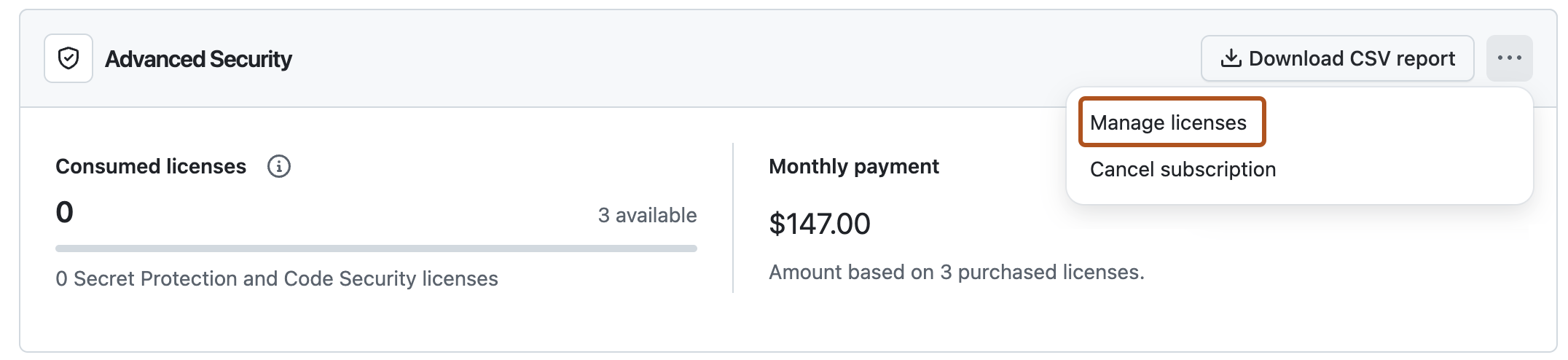
-
To add new licenses, select , then click Manage licenses.
-
Under "Total licenses", click the plus or minus buttons to add or remove licenses.
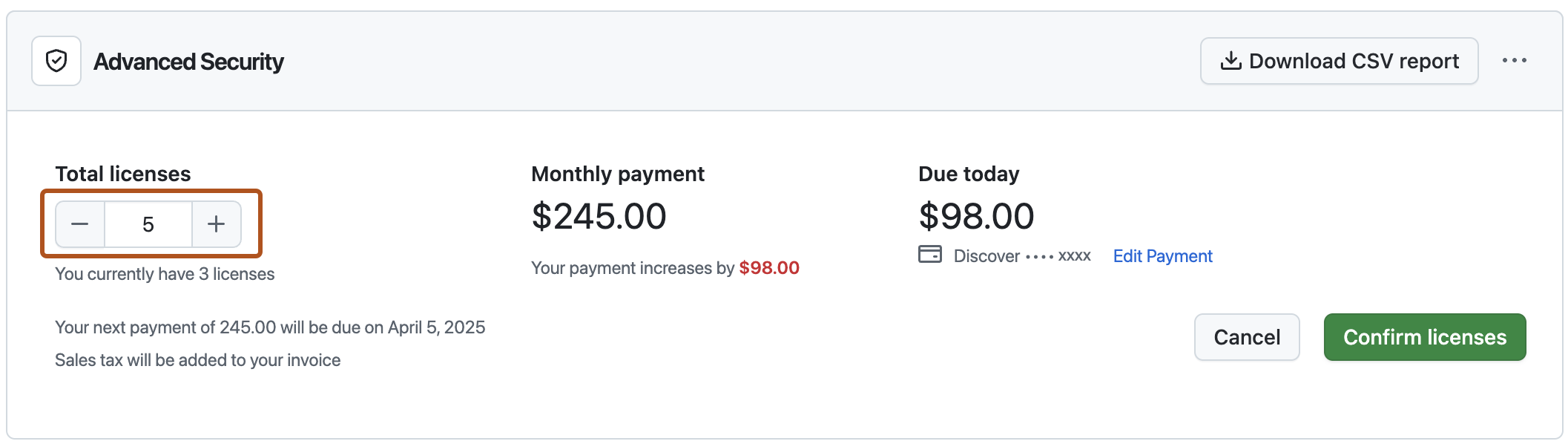
-
Click Confirm licenses.
Canceling your Advanced Security subscription
- Klicke auf GitHub in der oberen rechten Ecke auf dein Profilfoto.
- Klicke je nach deiner Umgebung auf Dein Unternehmenoder auf Deine Unternehmen, und klicke dann auf das Unternehmen, das du anzeigen möchtest.
- Klicke oben auf der Seite auf Billing and licensing (sichtbar bei Verwendung der neuen Abrechnungsplattform). Klicke alternativ auf Settings.
- Klicke auf Licensing, um detaillierte Informationen zur Lizenznutzung anzuzeigen.
- To the right of "Advanced Security", select , then click Cancel subscription.
- To confirm your cancellation, click I understand, cancel Advanced Security.