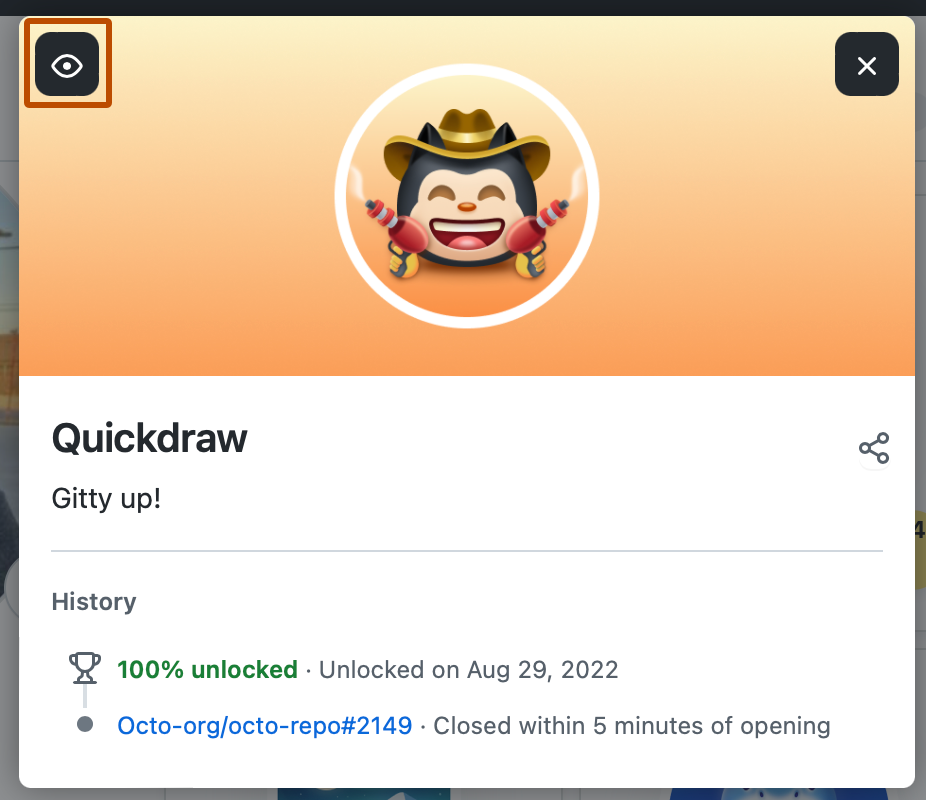If you publicize your private contributions, people without access to the private repositories you work in won't be able to see the details of your private contributions. Instead, they'll see the number of private contributions you made on any given day. Your public contributions will include detailed information. For more information, see Viewing contributions on your profile.
참고 항목
On GitHub.com, public contributions on your profile are visible to anyone in the world who can access GitHub.com.
Changing the visibility of your private contributions
You can choose to publicize your private contributions, which allows visitors to your profile to see private contribution counts, without further details.
If you choose to hide your private contributions, visitors will only see your public contributions.
-
GitHub의 오른쪽 위 모서리에서 프로필 사진을 클릭하고 프로필을 클릭합니다.

-
Above the contribution calendar, click Contribution settings.
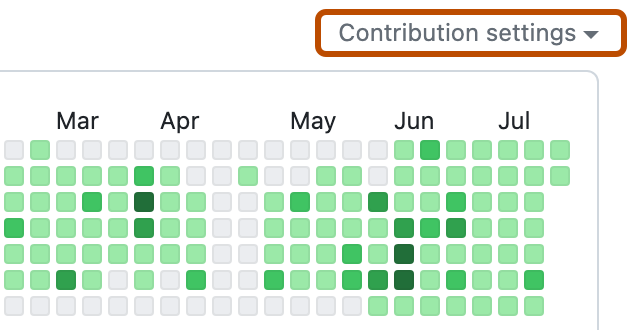
-
Click Private contributions to show or hide private contributions on your profile.
Changing the visibility of achievements
- GitHub의 페이지 오른쪽 상단에서 프로필 사진을 선택한 다음, 설정을 선택합니다.
- Under "Profile settings", select or deselect Show Achievements on my profile.
- Click Update preferences.
Hiding an individual achievement on your profile
You can hide an individual achievement on your profile. When hidden, badges are only visible to you.
-
GitHub의 오른쪽 위 모서리에서 프로필 사진을 클릭하고 프로필을 클릭합니다.

-
Under "Achievements", click the achievement you want to hide.
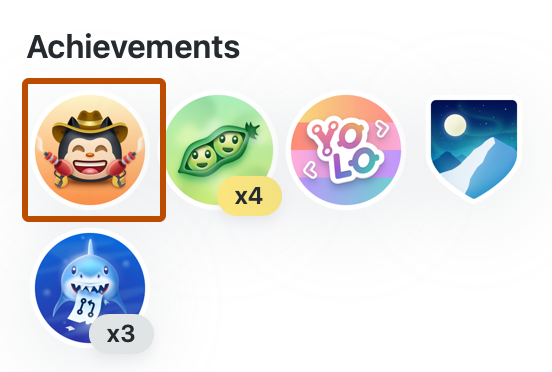
-
Click .