Visibilidade das informações de perfil
Importante
Os detalhes adicionados ao seu perfil público ficarão visíveis para todos os usuários do GitHub, incluindo nas regiões em que as leis locais, os regulamentos ou as normas culturais podem representar riscos para expressar sua identidade. Respeitamos a decisão de todos sobre compartilhar ou não informações sobre si mesmos no perfil do GitHub.
O nome que é exibido em seu perfil também pode ser exibido ao lado dos comentários que você fizer em repositórios privados pertencentes a uma organização. Para saber mais, confira Gerenciar a exibição dos nomes de integrantes na organização.
Seus pronomes só ficarão visíveis para os usuários conectados ao GitHub.
Links para suas contas em redes sociais são visíveis para qualquer pessoa que possa ver seu perfil.
Requisitos de imagem do perfil
Quando você se inscreve em uma conta, o GitHub fornece a você uma "identicon" gerada aleatoriamente. Seu identicon é gerado com base em um hash da sua ID de usuário, portanto, não há como controlar a cor ou o padrão. É possível substituir sua identicon por uma imagem que represente você.
Observação
Sua imagem de perfil deve ser um arquivo PNG, JPG ou GIF com menos de 1 MB de tamanho e menos de 3000 por 3000 pixels. Para melhor qualidade de renderização, recomendamos uma imagem de aproximadamente 500 por 500 pixels.
Se você usar o Gravatar e sua imagem do Gravatar estiver associada ao email que você usa para o GitHub, a imagem será mostrada como sua imagem do perfil do GitHub por padrão (em vez de um identicon). Para alterar sua imagem do perfil, você pode carregar uma nova imagem no Gravatar ou carregar uma nova imagem no GitHub e substituir a imagem do Gravatar.
Status do perfil
Seu status será mostrado:
- Em sua página de perfil
- Quando as pessoas focalizam seu nome de usuário ou avatar
- Em uma página de equipe da qual você é integrante. Para saber mais, confira Sobre as equipes da organização.
- No painel da organização da qual você é integrante. Para saber mais, confira Sobre o painel da sua organização.
Ao definir seu status, você também pode informar às pessoas que sua disponibilidade é limitada.
Se você selecionar a opção "Ocupado", quando as pessoas @mention seu nome de usuário, atribuírem um problema ou uma solicitação de pull ou lhe solicitarem uma revisão, uma observação ao lado do seu nome de usuário mostrará que você está ocupado. Você também será excluído da atribuição automática de revisão para os pull requests atribuídos a qualquer equipe a que você pertença. Para saber mais, confira Gerenciando configurações de revisão de código para sua equipe.

Localização e fuso horário do perfil
Você pode definir um local e um fuso horário no seu perfil para mostrar a outras pessoas sua hora local. Sua localização e fuso horário ficarão visíveis:
- Em sua página de perfil
- Quando as pessoas focalizam seu nome de usuário ou avatar
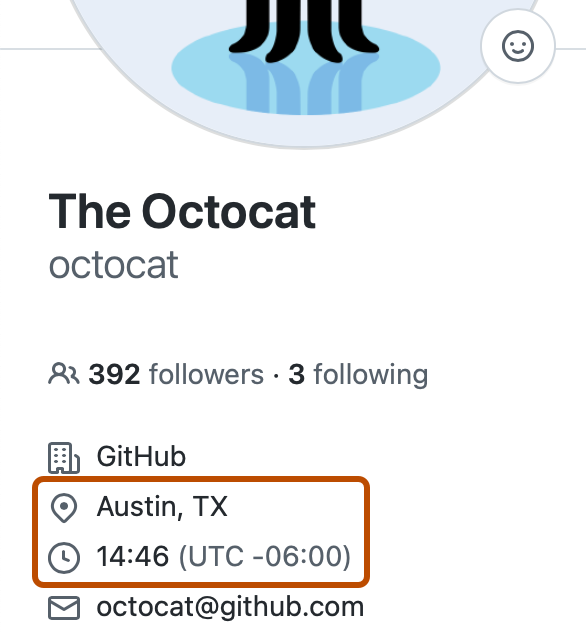
Ao exibir seu perfil, você verá sua localização, hora local e fuso horário em relação ao Tempo Universal Coordenado. Quando outras pessoas virem seu perfil, elas terão acesso à sua localização, à hora local e à diferença de tempo em horas da hora local delas.
Fixar itens no seu perfil
Será possível fixar um repositório público se você for o proprietário do repositório ou se tiver realizado contribuições para o repositório no último ano. Os commits em bifurcações não contam como contribuições e não é possível fixar uma bifurcação que não pertence a você. Para saber mais, confira Solução de problemas de contribuições ausentes
Você pode fixar qualquer gist público do qual você é proprietário.
Os itens fixados incluem informações importantes sobre o item, como, por exemplo, o número de estrelas que um repositório recebeu ou as primeiras linhas de um gist. Depois de fixar itens, a seção "Pinned" (Fixos) substitui a seção "Popular repositories" (Repositórios populares) no seu perfil.
Limitações de perfis privados
Perfis privados não podem receber patrocínios em GitHub Sponsors. Para ser elegível para GitHub Sponsors, seu perfil não pode ser privado.
Ao tornar seu perfil privado, você não removerá ou ocultará atividades anteriores; essa configuração só se aplica à sua atividade enquanto a configuração privada estiver habilitada.
Quando seu perfil é privado, sua atividade em repositórios públicos ainda será visível publicamente para qualquer pessoa que visualizar esses repositórios, e alguns dados de atividade ainda poderão estar disponíveis por meio da API GitHub.
Exibir selos no seu perfil
Ao participar de determinados programas, GitHub exibe automaticamente um selo no seu perfil.
| Selo | Programa | Descrição |
|---|---|---|
**Membro do programa de desenvolvedores** | Se você é um integrante registrado do Programa de Desenvolvedores de GitHub que está criando um aplicativo com a API do GitHub, receberá um selo de integrante do Programa de Desenvolvimento no seu perfil. Para obter mais informações sobre o Programa de Desenvolvedores do GitHub, confira [GitHub Developer](/get-started/exploring-integrations/github-developer-program). |
| | Pro | Se você usar GitHub Pro, você receberá um selo PRO no seu perfil. Para mais informações sobre GitHub Pro, confira Planos do GitHub. | | | Caçador de Recompensas de Bug de Segurança | Se você ajudou a identificar vulnerabilidades de segurança, o seu perfil receberá um selo Security Bug Bounty Hunter. Para obter mais informações sobre os dados Programa de segurança do GitHub, confira Segurança do GitHub. | | | Campus Expert do GitHub | Se você participar do GitHub Campus Program, você receberá um selo do especialista de campus de GitHub no seu perfil. Para obter mais informações sobre o programa Campus Experts, confira Campus Experts. | | | Crédito de aviso de segurança | Se um aviso de segurança que você enviar ao GitHub Advisory Database for aceito, você receberá um selo de crédito de aviso de segurança em seu perfil. Para obter mais informações sobre avisos de segurança do GitHub, confira Avisos de segurança do GitHub. |
Conquistas de ganho
As conquistas celebram eventos e ações específicos que ocorrem no GitHub. Eles aparecerão como pequenos selos listados na barra lateral do perfil. Ao clicar ou passar o mouse em uma conquista, você verá uma exibição detalhada indicando como a conquista foi obtida, com uma breve descrição e links para os eventos contribuintes. Os links de evento só ficarão visíveis para os usuários com acesso ao repositório ou à organização em que o evento ocorreu. Os links de evento aparecerão inacessíveis a todos os usuários sem acesso.
Para impedir que as contribuições privadas sejam contabilizadas nas suas Conquistas ou para desativar totalmente as Conquistas, confira Gerenciar configurações de visibilidade para contribuições privadas e conquistas.
Observação
Esse recurso está atualmente em versão prévia pública e sujeito a alterações.
Alterações de nome de perfil para o empresa com usuários gerenciados
Se você é membro de um empresa com usuários gerenciados, todas as alterações no nome do seu perfil precisam ser feitas por meio do seu provedor de identidade em vez do GitHub. Para saber mais, confira Tipos de contas do GitHub.
Se você @mention uma organização da qual você é membro em sua bio, essa organização será o primeiro destaque em sua visão geral da atividade.
Lista de repositórios qualificados para o selo de Colaborador no Helicóptero de Marte de 2020
A conquista Mars 2020 Helicopter Contributor foi concedida àqueles que foram autores de um commit em um dos repositórios listados abaixo. Esse evento já foi encerrado, e o crachá não está mais disponível. Criamos a lista com base nas informações recebidas do Laboratório de Propulsão de Jato da NASA.
| GitHub Repositório | Versão | Marca |
|---|
[torvalds/linux](https://github.com/torvalds/linux) | 3.4 |
[v3.4](https://github.com/torvalds/linux/releases/tag/v3.4) |
| python/cpython | 3.9.2 | v3.9.2 | | boto/boto3 | 1.17.17 | 1.17.17 | | boto/botocore | 1.20.11 | 1.20.11 | | certifi/python-certifi | 2020.12.5 | 2020.12.05 | | chardet/chardet | 4.0.0 | 4.0.0 | | matplotlib/cycler | 0.10.0 | v0.10.0 | | elastic/elasticsearch-py | 6.8.1 | 6.8.1 | | ianare/exif-py | 2.3.2 | 2.3.2 | | kjd/idna | 2,10 | v2.10 | | jmespath/jmespath.py | 0.10.0 | 0.10.0 | | nucleic/kiwi | 1.3.1 | 1.3.1 | | matplotlib/matplotlib | 3.3.4 | v3.3.4 | | numpy/numpy | 1.20.1 | v1.20.1 | | opencv/opencv-python | 4.5.1.48 | 48 | | python-pillow/Pillow | 8.1.0 | 8.1.0 | | pycurl/pycurl | 7.43.0.6 | REL_7_43_0_6 | | pyparsing/pyparsing | 2.4.7 | pyparsing_2.4.7 | | pyserial/pyserial | 3,5 | v3.5 | | dateutil/dateutil | 2.8.1 | 2.8.1 | | yaml/pyyaml | 5.4.1 | 5.4.1 | | psf/requests | 2.25.1 | v2.25.1 | | boto/s3transfer | 0.3.4 | 0.3.4 | | enthought/scimath | 4.2.0 | 4.2.0 | | scipy/scipy | 1.6.1 | v1.6.1 | | benjaminp/six | 1.15.0 | 1.15.0 | | enthought/traits | 6.2.0 | 6.2.0 | | urllib3/urllib3 | 1.26.3 | 1.26.3 | | python-attrs/attrs | 19.3.0 | 19.3.0 | | CheetahTemplate3/cheetah3 | 3.2.4 | 3.2.4 | | pallets/click | 7.0 | 7.0 | | pallets/flask | 1.1.1 | 1.1.1 | | flask-restful/flask-restful | 0.3.7 | 0.3.7 | | pytest-dev/iniconfig | 1.0.0 | v1.0.0 | | pallets/itsdangerous | 1.1.0 | 1.1.0 | | pallets/jinja | 2.10.3 | 2.10.3 | | lxml/lxml | 4.4.1 | lxml-4.4.1 | | Python-Markdown/markdown | 3.1.1 | 3.1.1 | | pallets/markupsafe | 1.1.1 | 1.1.1 | | pypa/packaging | 19.2 | 19.2 | | pexpect/pexpect | 4.7.0 | 4.7.0 | | pytest-dev/pluggy | 0.13.0 | 0.13.0 | | pexpect/ptyprocess | 0.6.0 | 0.6.0 | | pytest-dev/py | 1.8.0 | 1.8.0 | | pyparsing/pyparsing | 2.4.5 | pyparsing_2.4.5 | | pytest-dev/pytest | 5.3.0 | 5.3.0 | | stub42/pytz | 2019.3 | release_2019.3 | | uiri/toml | 0.10.0 | 0.10.0 | | pallets/werkzeug | 0.16.0 | 0.16.0 | | dmnfarrell/tkintertable | 1.2 | v1.2 | | wxWidgets/wxPython-Classic | 2.9.1.1 | wxPy-2.9.1.1 | | nasa/fprime | 1.3 | NASA-v1.3 | | nucleic/cppy | 1.1.0 | 1.1.0 | | opencv/opencv | 4.5.1 | 4.5.1 | | curl/curl | 7.72.0 | curl-7_72_0 | | madler/zlib | 1.2.11 | v1.2.11 | | apache/lucene | 7.7.3 | releases/lucene-solr/7.7.3 | | yaml/libyaml | 0.2.5 | 0.2.5 | | elastic/elasticsearch | 6.8.1 | v6.8.1 | | twbs/bootstrap | 4.3.1 | v4.3.1 | | vuejs/vue | 2.6.10 | v2.6.10 | | carrotsearch/hppc | 0.7.1 | 0.7.1 | | JodaOrg/joda-time | 2.10.1 | v2.10.1 | | tdunning/t-digest | 3.2 | t-digest-3.2 | | HdrHistogram/HdrHistogram | 2.1.9 | HdrHistogram-2.1.9 | | locationtech/spatial4j | 0,7 | spatial4j-0.7 | | locationtech/jts | 1.15.0 | jts-1.15.0 | | apache/logging-log4j2 | 2,11 | log4j-2.11.0 |