Hay dos formas principales de conceder acceso a Copilot en una empresa:
- Asigna licencias directamente a usuarios o equipos de la empresa. Este enfoque simplifica la administración de licencias a escala y proporciona la opción de conceder licencias de Copilot a los usuarios que no consumen una licencia de GitHub Enterprise. Este enfoque solo está disponible actualmente para licencias de Copilot para empresas.
- Habilitar Copilot para organizaciones. Este enfoque te permite elegir Copilot para empresas o Copilot para empresas para organizaciones individuales y conceder a los propietarios de la organización el control para conceder licencias a los usuarios que más los necesitan.
Asignación de licencias a usuarios o equipos
Nota:
Esta característica está en versión preliminar pública y se está implementando por fases. Si tu empresa aún no tiene acceso, obtendrás acceso en un futuro próximo.
Puedes asignar licencias de Copilot para empresas directamente a usuarios o equipos empresariales.
Al asignar licencias a un equipo empresarial, los usuarios reciben o pierden el acceso a Copilot cuando se agregan o quitan del equipo. Si usas Enterprise Managed Users, puedes sincronizar el equipo con un grupo de proveedores de identidades (IdP) y administrar las licencias desde tu IdP.
Requisitos previos
- Establece la directiva Directivas para usuarios asignados por la empresa para definir una configuración predeterminada para estos usuarios cuando otras directivas empresariales se establezcan en "Sin directiva". Consulta Administración de directivas y características para GitHub Copilot en tu empresa.
- Si deseas asignar licencias a usuarios que aún no están en tu empresa, primero debes invitar a los usuarios (cuentas personales) o aprovisionarlos desde su proveedor de identidades (Enterprise Managed Users). Para cuentas personales, consulta Invitar a los usuarios a tu empresa directamente.
- Si deseas asignar una licencia a un equipo empresarial, primero debes crear el equipo. Consulta Creación de equipos empresariales.
Asignación de licencias
-
En la esquina superior derecha de GitHub, haz clic en la fotografía de perfil.
-
En función de tu entorno, haz clic en Your enterpriseo en Your enterprises y, a continuación, haz clic en la empresa que deseas ver.
-
En la parte superior de la página, haz clic en Billing and licensing.
-
En la barra lateral de la izquierda, haz clic en Licensing.
-
Junto a "Copilot", haz clic en Administrar.
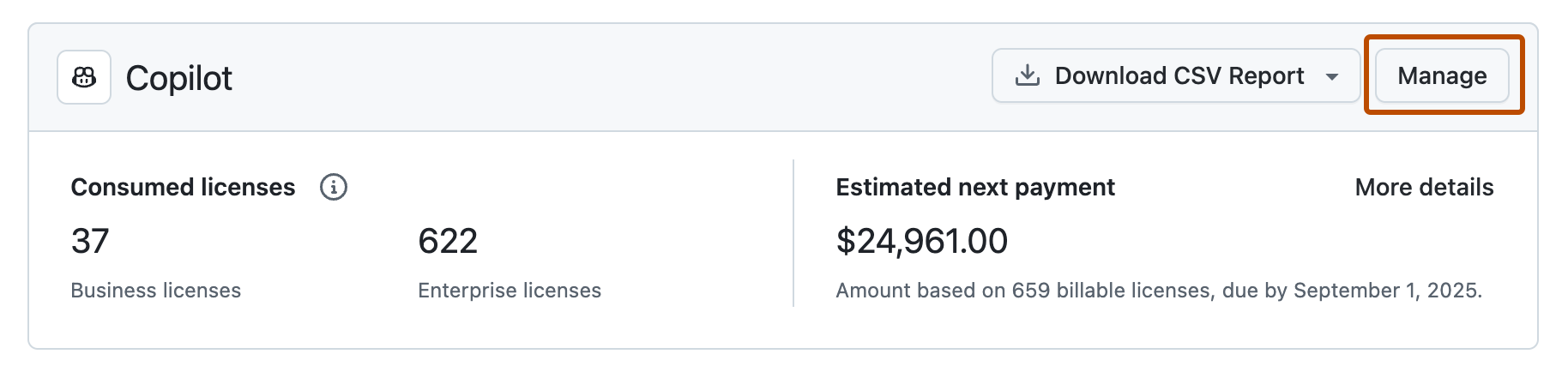
-
Haz clic en la pestaña Usuarios o Equipos empresariales.
-
Haz clic en Asignar licencias.
-
Busca usuarios o equipos y, a continuación, haz clic en Agregar licencias.
Habilitación de Copilot para organizaciones
Si tu empresa tiene un plan de Copilot para empresas, puedes asignar licencias para Copilot para empresas o Copilot para empresas.
-
Ve a la página de administración de acceso de tu empresa. Temporalmente, la ubicación de esta página varía en función de si la empresa se ha migrado a la nueva interfaz de usuario para obtener licencias directas de Copilot.
-
En primer lugar, prueba
https://github.com/enterprises/YOUR-ENTERPRISE/enterprise_licensing/copilot, reemplazar TU-EMPRESA por el slug de su empresa. -
Si recibes un error 404, ve a
https://github.com/enterprises/YOUR-ENTERPRISE/settings/copilot.
Sugerencia
Si usas Nube de GitHub Enterprise con residencia de datos, reemplaza
github.comporSUBDOMAIN.ghe.com. -
-
Busca el menú desplegable de acceso de la organización y elige si deseas habilitar Copilot para todas las organizaciones o permitir organizaciones específicas.
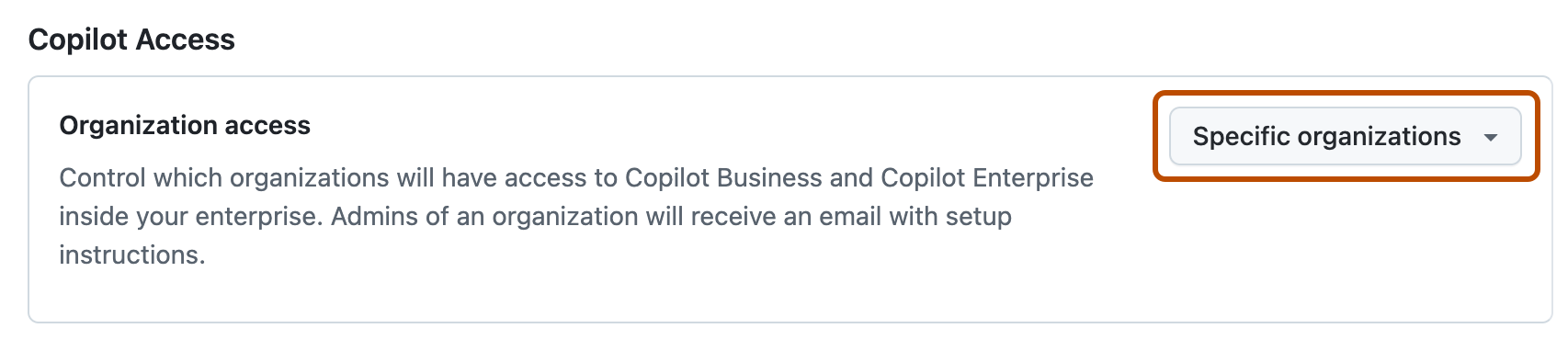
-
Si seleccionó Permitir para organizaciones específicas:
- Si aún no ves una lista de organizaciones, haz clic en la pestaña Organizations.
- Busca la organización para la que deseas habilitar Copilot.
- A la derecha del nombre de la organización, selecciona el menú desplegable Copilot.
- Si tu empresa tiene un plan de Copilot para empresas, haga clic en Habilitado.
- Si tu empresa tiene un plan de Copilot para empresas, haz clic en Copilot: Enterprise o Copilot: Business para asignar un plan de Copilot específico a la organización.
Pasos siguientes
Cuando se habilita Copilot para una organización de la empresa, los propietarios de la organización pueden conceder acceso a algunos o todos los miembros de la organización. Consulta Concesión de acceso a GitHub Copilot para los miembros de tu organización.