Observação
For an overview of Copilot coding agent, see About GitHub Copilot coding agent.
Introduction
You can ask Copilot to create a new pull request from:
- GitHub Issues, by assigning an issue to Copilot
- The agents tab or panel on GitHub
- The dashboard on GitHub
- Copilot Chat in Visual Studio Code, JetBrains IDEs, and Visual Studio
- Copilot Chat on GitHub.com
- The GitHub CLI
- On GitHub Mobile
- Your preferred IDE or agentic coding tool with Model Context Protocol (MCP) support
- The Raycast launcher on macOS
- The "New repository" form on GitHub
Copilot will start working on the task, raise a pull request, then request a review from you when it's finished working. For more information, see About GitHub Copilot coding agent.
Assigning an issue to Copilot
You can ask Copilot to start working on an issue by assigning the issue to Copilot.
You can assign an issue to Copilot:
- On GitHub.com (see the next section)
- On GitHub Mobile
- Via the GitHub API (see later in this article)
- Using GitHub CLI (see
gh issue edit)
Assigning an issue to Copilot on GitHub.com
-
On GitHub, navigate to the main page of the repository.
-
Under your repository name, click Issues.

-
Open the issue that you want to assign to Copilot.
-
In the right side menu, click Assignees.
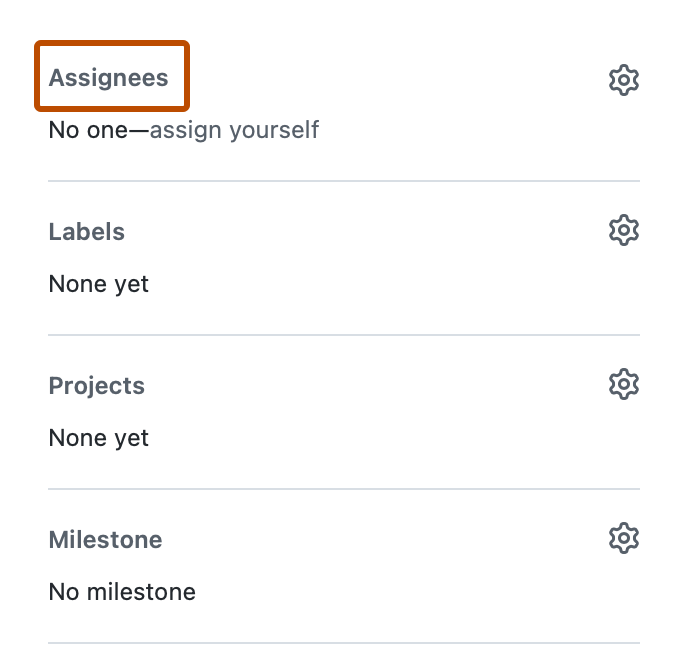
-
Click Copilot from assignees list.
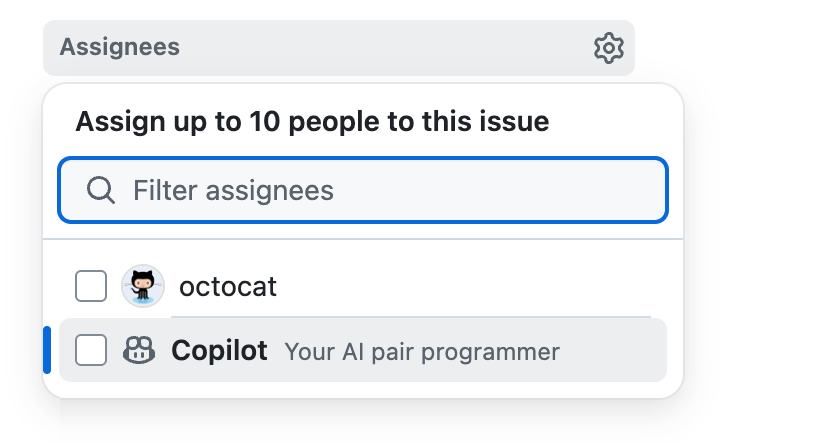
Additional options are displayed.

-
In the Optional prompt field you can add specific guidance for Copilot. Add any context, constraints, or specific requirements that will help Copilot to understand and complete the task.
For example, you might include instructions about specific coding patterns or frameworks to use, testing requirements, code style preferences, files or directories that should or shouldn't be modified.
In addition to the details you supply here, Copilot will use any custom instructions that have been configured for the target repository. See Adding repository custom instructions for GitHub Copilot.
-
You can use the dropdown menus in the dialog to change the repository that Copilot will work in and the branch that it will branch off from.
All repositories where you have at least read access will be displayed in the repository dropdown menu. However, you can only select a repository if you have write access to it, and if Copilot coding agent is enabled for that repository.
If you select a repository in a different organization than the issue's source organization, or if you select a public repository when the issue is in a private repository, a warning will be displayed.
If you don't specify a repository, Copilot will work in the same repository as the issue. If you don't specify a branch, Copilot will work from the default branch of the selected repository.
Dica
When you assign an issue to Copilot, it gets sent the issue title, description, any comments that currently exist, and any additional instructions you provide. After assigning the issue, Copilot will not be aware of, and therefore won't react to, any further comments that are added to the issue. If you have more information, or changes to the original requirement, add this as a comment in the pull request that Copilot raises.
-
Optionally, you can click to open the "Custom agent" dropdown menu, if you want to assign a custom agent with specialized behavior and tools. You can select an existing custom agent from your repository, organization, or enterprise. You can also click Create an agent to create a new agent profile in your selected repository and branch. For more information, see Creating custom agents.
You can also assign issues to Copilot from other places on GitHub.com:
- From the list of issues on a repository's Issues page.
- When viewing an issue in GitHub Projects.
Assigning an issue to Copilot on GitHub Mobile
- In GitHub Mobile, navigate to the repository that contains the issue you want to assign to Copilot.
- Click Issues.
- Open the issue that you want to assign to Copilot.
- Tap the icon.
- Beside "Assignees", tap Edit.
- Beside "Copilot", click the plus sign.
- Click Done.
Assigning an issue to Copilot via the GitHub API
You can assign issues to Copilot using the GraphQL API.
Creating and assigning a new issue
-
Make sure you're authenticating with the API using a user token, for example a personal access token or a GitHub App user-to-server token.
Observação
If using a fine-grained personal access token, it needs the following permissions to assign Copilot to an issue:
- Read access to metadata
- Read and write access to actions, contents, issues and pull requests
If using a personal access token (classic), it needs the
reposcope to assign Copilot to an issue. -
Verify that Copilot coding agent is enabled in the repository by checking if the repository's
suggestedActorsin the GraphQL API includes Copilot. Replaceocto-orgwith the repository owner, andocto-repowith the repository name.GraphQL query { repository(owner: "octo-org", name: "octo-repo") { suggestedActors(capabilities: [CAN_BE_ASSIGNED], first: 100) { nodes { login __typename ... on Bot { id } ... on User { id } } } } }query { repository(owner: "octo-org", name: "octo-repo") { suggestedActors(capabilities: [CAN_BE_ASSIGNED], first: 100) { nodes { login __typename ... on Bot { id } ... on User { id } } } } }If Copilot coding agent is enabled for the user and in the repository, the first node returned from the query will have the
loginvaluecopilot-swe-agent. -
Make a note of the
idvalue of this login. -
Fetch the GraphQL global ID of the repository you want to create the issue in, replacing
octo-orgwith the repository owner, andocto-repowith the repository name.GraphQL query { repository(owner: "octo-org", name: "octo-repo") { id } }query { repository(owner: "octo-org", name: "octo-repo") { id } } -
Create the issue with the
createIssuemutation. ReplaceREPOSITORY_IDwith the ID returned from the previous step, andBOT_IDwith the ID returned from the step before that.GraphQL mutation { createIssue(input: {repositoryId: "REPOSITORY_ID", title: "Implement comprehensive unit tests", body: "DETAILS", assigneeIds: ["BOT_ID"]}) { issue { id title assignees(first: 10) { nodes { login } } } } }mutation { createIssue(input: {repositoryId: "REPOSITORY_ID", title: "Implement comprehensive unit tests", body: "DETAILS", assigneeIds: ["BOT_ID"]}) { issue { id title assignees(first: 10) { nodes { login } } } } }
Assigning an existing issue
-
Make sure you're authenticating with the API using a user token, for example a personal access token or a GitHub App user-to-server token.
-
Verify that Copilot coding agent is enabled in the repository by checking if the repository's
suggestedActorsin the GraphQL API includes Copilot. Replaceocto-orgwith the repository owner, andocto-repowith the repository name.GraphQL query { repository(owner: "monalisa", name: "octocat") { suggestedActors(capabilities: [CAN_BE_ASSIGNED], first: 100) { nodes { login __typename ... on Bot { id } ... on User { id } } } } }query { repository(owner: "monalisa", name: "octocat") { suggestedActors(capabilities: [CAN_BE_ASSIGNED], first: 100) { nodes { login __typename ... on Bot { id } ... on User { id } } } } }If Copilot coding agent is enabled for the user and in the repository, the first node returned from the query will have the
loginvaluecopilot-swe-agent. -
Fetch the GraphQL global ID of the issue you want to assign to Copilot, replacing
monalisawith the repository owner,octocatwith the name and9000with the issue number.GraphQL query { repository(owner: "monalisa", name: "octocat") { issue(number: 9000) { id title } } }query { repository(owner: "monalisa", name: "octocat") { issue(number: 9000) { id title } } } -
Assign the existing issue to Copilot using the
replaceActorsForAssignablemutation. ReplaceISSUE_IDwith the ID returned from the previous step, andBOT_IDwith the ID returned from the step before that.GraphQL mutation { replaceActorsForAssignable(input: {assignableId: "ISSUE_ID", actorIds: ["BOT_ID"]}) { assignable { ... on Issue { id title assignees(first: 10) { nodes { login } } } } } }mutation { replaceActorsForAssignable(input: {assignableId: "ISSUE_ID", actorIds: ["BOT_ID"]}) { assignable { ... on Issue { id title assignees(first: 10) { nodes { login } } } } } }
Asking Copilot to create a pull request from the agents tab or panel
You can ask Copilot to open a pull request from either the agents tab or the agents panel. The only difference is the entry point - once you see the "New agent task" form, the steps are the same.
-
Open the agents panel or tab:
- Open the agents panel: Click in the navigation bar at the top right of GitHub.
- Navigate to the agents tab: Go to github.com/copilot/agents. You can also get here by opening the agents panel, then clicking View all.
-
Using the dropdown menu in the prompt field, select the repository you want Copilot to work in.
-
Type a prompt describing your request.
For example,
Implement a user friendly message for common errors. -
Optionally, select a base branch for Copilot's pull request. Copilot will create a new branch based on this branch, then push the changes to a pull request targeting that branch.
-
- Optionally, you can click to open the "Custom agent" dropdown menu, if you want to assign a custom agent with specialized behavior and tools. You can select an existing custom agent from your repository, organization, or enterprise. You can also click Create an agent to create a new agent profile in your selected repository and branch. For more information, see Creating custom agents.
-
Click Start task or press Return.
Copilot will start a new session, which will appear in the list below the prompt box. Copilot will work on the task and push changes to its pull request, then add you as a reviewer when it has finished, triggering a notification.
Asking Copilot to create a pull request from the dashboard
You can ask Copilot to open a pull request from the Copilot prompt box in the dashboard. The dashboard is your personalized overview of your activity on GitHub, seen when you visit https://github.com while logged in.
-
Navigate to the dashboard at https://github.com.
-
Click the Task button.
-
Using the dropdown menu in the prompt field, select the repository you want Copilot to work in.
-
Type a prompt describing your request.
For example,
Implement a user friendly message for common errors. -
Optionally, select a base branch for Copilot's pull request. Copilot will create a new branch based on this branch, then push the changes to a pull request.
-
Optionally, you can click to open the "Custom agent" dropdown menu, if you want to assign a custom agent with specialized behavior and tools. You can select an existing custom agent from your repository, organization, or enterprise. You can also click Create an agent to create a new agent profile in your selected repository and branch. For more information, see Creating custom agents.
-
Click Send now or press Return.
You will be taken to the agents tab, and Copilot will start a new session, which will appear in the "Recent sessions" list below the prompt box. Copilot will work on the task and push changes to its pull request, then add you as a reviewer when it has finished, triggering a notification.
Observação
If you have enabled the New Dashboard Experience in feature preview, the new session will appear in "Agent sessions" under the prompt box in your dashboard. For more information, see Personal dashboard.
Asking Copilot to create a pull request from Copilot Chat in Visual Studio Code
-
Install the GitHub Pull Requests extension for Visual Studio Code.
-
Open GitHub Copilot Chat in Visual Studio Code.
-
Type a prompt explaining what you want Copilot to do, and add
#copilotCodingAgentto the prompt.For example,
Put backticks around file names and variables in output #copilotCodingAgentDica
- To help Copilot, you can select the relevant line(s) of code before submitting your prompt.
-
Submit your prompt.
Copilot will typically do some research and context-gathering in Visual Studio Code, and then will ask you to confirm that you want to use the coding agent to create a pull request.
-
Click Continue.
Copilot will push up any local changes, start a new session and respond with a link to the pull request it creates. It will work on the task and push changes to the pull request, and then add you as a reviewer when it has finished, triggering a notification.
Asking Copilot to create a pull request from Copilot Chat in JetBrains IDEs
Observação
Copilot coding agent in JetBrains IDEs is in public preview, and subject to change.
-
Open GitHub Copilot Chat in your JetBrains IDE.
-
Type a prompt explaining what you want Copilot to do
For example,
Put backticks around file names and variables in output -
Click the Delegate to Coding Agent button next to the Send button.
Copilot will start a new session and respond with a link to the pull request it creates. It will work on the task and push changes to the pull request, and then add you as a reviewer when it has finished, triggering a notification from GitHub and in the IDE.
Asking Copilot to create a pull request from Copilot Chat in Visual Studio
-
Open GitHub Copilot Chat in Visual Studio.
-
Type a prompt, starting with
@github, asking Copilot to create a pull request, and giving details of what you want Copilot to change.For example,
@github Create a PR to put backticks around file names and variables in output.Dica
- To help Copilot, you can select the relevant line(s) of code before submitting your prompt.
- From Copilot Chat, you can ask Copilot to open a pull request using a specific branch as the base branch by including it in your prompt.
-
Submit your prompt.
Copilot asks you to confirm that you want to use the coding agent to create a pull request.
-
Click Allow.
Copilot will start a new session and respond with a link to the pull request it creates. It will work on the task and push changes to the pull request, and then add you as a reviewer when it has finished, triggering a notification.
Asking Copilot to create a pull request from Copilot Chat in GitHub.com
-
Open GitHub Copilot Chat on GitHub.com.
-
Type
/taskto ask Copilot to create a pull request, and give details of what you want Copilot to change.For example,
/task Put backticks around file names and variables in output. -
Optionally, select a base branch for Copilot's pull request. Copilot will create a new branch based on this branch, then push the changes to a pull request targeting that branch.
-
Optionally, you can click to open the "Custom agent" dropdown menu, if you want to assign a custom agent with specialized behavior and tools. You can select an existing custom agent from your repository, organization, or enterprise. You can also click Create an agent to create a new agent profile in your selected repository and branch. For more information, see Creating custom agents.
-
Click Start task or press Return.
Copilot will start a new session, which will appear in the list below the prompt box. Copilot will work on the task and push changes to its pull request, then add you as a reviewer when it has finished, triggering a notification.
Asking Copilot to create a pull request from GitHub Mobile
-
In GitHub Mobile, navigate to the repository where you want to create a pull request.
-
Tap the icon in the bottom right corner of the screen.
-
Enter a prompt to ask Copilot to create a pull request.
For example:
Create a pull request to ....Copilot responds with a brief summary of the task it will perform, asking for your confirmation before it proceeds.
-
Check that Copilot has interpreted your prompt correctly, then tap Accept or Dismiss.
Copilot creates a pull request and gives you a link to it. It will work on the task and push changes to the pull request, and then add you as a reviewer when it has finished, triggering a notification.
Asking Copilot to create a pull request from the GitHub CLI
Observação
The agent-task command set is only available in v2.80.0 or later of the GitHub CLI. This command set is a public preview and is subject to change.
You can start a new Copilot coding agent session with the gh agent-task create command in the GitHub CLI.
When you run the command without any arguments, you are asked to enter a prompt. Copilot coding agent acts on the prompt and opens a pull request in the current repository.
You can use command line options to:
- Provide the prompt (
gh agent-task create "Example prompt") - Choose a base branch, instead of using the repository's default branch (
--base) - Select a repository, instead of targeting the current repository (
--repo) - Follow the session log in real time (
--follow)
To see all of the available options, run gh agent-task create --help.
Asking Copilot to create a pull request from the GitHub MCP server
Observação
- This capability is only available on the remote GitHub MCP server and host applications where remote MCP servers are supported.
-
Install the GitHub MCP server in your preferred IDE or agentic coding tool. See Using the GitHub MCP Server.
-
Ensure the
create_pull_request_with_copilottool is enabled. -
Open chat.
-
Type a prompt asking Copilot to create a pull request, with the details of what you want to change.
For example,
Open a PR in my repository to expand unit test coverage.Dica
- You can ask Copilot to open a pull request using a specific branch as the base branch by including it in your prompt.
-
Submit your prompt.
Copilot will start a new session, open a draft pull request and work on the task in the background. As it works, it will push changes to the pull request, and once it has finished, it will add you as a reviewer. In most cases, the MCP host will show you the URL of the created pull request.
Asking Copilot to create a pull request from Raycast
Raycast is an extensible launcher for macOS. With the GitHub Copilot extension for Raycast, you can start and track Copilot coding agent tasks wherever you are on your computer.
-
Install Raycast from the Raycast website.
-
Install the GitHub Copilot extension for Raycast by clicking the Install Extension button on the extension's page.
-
Open Raycast, search for "Copilot," find the Create Task command, then press Enter.
-
Click Sign in with GitHub, then complete the authentication flow. Raycast will re-open.
-
Type a prompt describing what you want Copilot to do.
For example,
Implement a user friendly message for common errors. -
Select the repository you want Copilot to work in.
-
Optionally, select a base branch for Copilot's pull request. Copilot will create a new branch based on this branch, then push the changes to a pull request targeting that branch.
-
Press Command+Enter to start the task.
Copilot will start a new session. Copilot will work on the task and push changes to its pull request, then add you as a reviewer when it has finished, triggering a notification.
Observação
If you are unable to select a specific repository when starting a task, the organization that owns the repository may have enabled OAuth app access restrictions. To learn how to request approval for the "GitHub Copilot for Raycast" OAuth app, see Requesting organization approval for OAuth apps.
Asking Copilot to create a pull request from the "New repository" page
When creating a new repository, you can ask Copilot to seed the new repository by entering a prompt.
-
In the upper-right corner of any page, select , then click New repository.
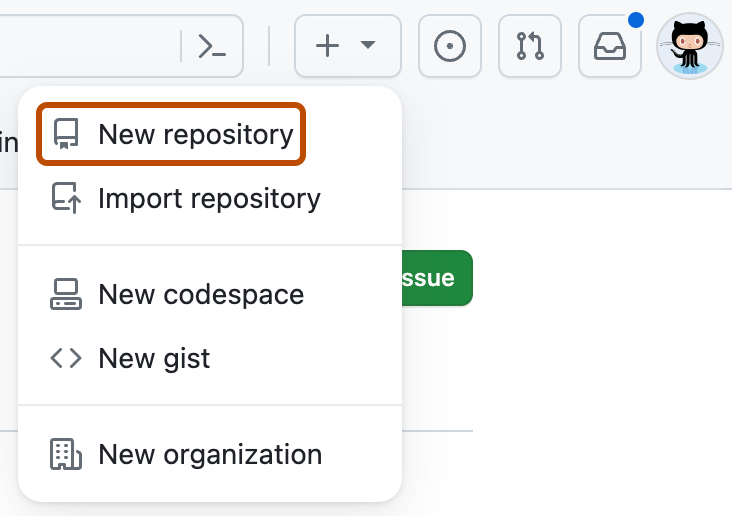
-
Use the Owner dropdown menu to select the account you want to own the repository.

-
In the Prompt field, enter a prompt describing what you want Copilot to build.
For example,
Create a Rust CLI for converting CSV spreadsheets to Markdown -
Click Create repository.
Copilot will immediately open a draft pull request. Copilot will work on the task and push changes to its pull request, then add you as a reviewer when it has finished, triggering a notification.
Monitoring progress
You can view your current and past Copilot sessions from the agents panel, agents page, Visual Studio Code, and more. See Tracking GitHub Copilot's sessions.