您可以嵌入您拥有的或者过去一年间对其做出了贡献的公共仓库。 对复刻的提交不计为贡献,因此不能嵌入非自己所有的复刻。 有关详细信息,请参阅“排查缺少贡献的问题”
您可以置顶自己的任何公开 Gist。
固定项包括有关项目的重要信息,例如仓库收到的星标数或 Gist 的前几行。 在将项目嵌入到个人资料后,个人资料中的“Pinned(已嵌入)”部分将替换“Popular repositories(常用仓库)”部分。
您可以重新排序“Pinned(已嵌入)”部分的项目。 在固定的右上角,单击 并将固定拖动到新位置。
-
在 GitHub 的右上角,单击个人资料照片,然后单击“你的个人资料”。

-
在“常用存储库”或“已固定”部分的上方,单击“自定义固定”。
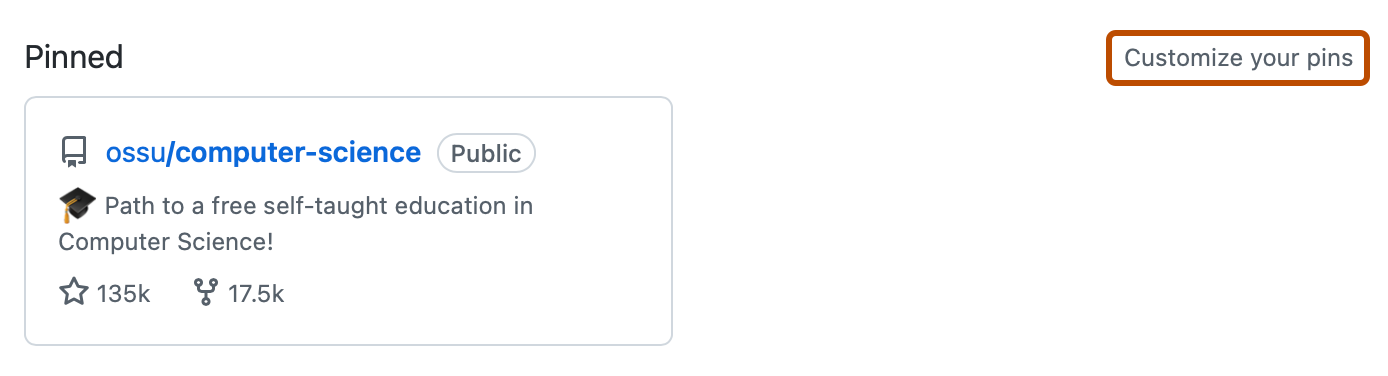
-
(可选)若要更改可搜索列表中包含的项目,请在“显示”旁边选择或取消选择“存储库”和“Gist”。
-
(可选)为便于查找特定项目,可以在“筛选存储库和 Gist”字段中,键入用户、组织、存储库或 Gist 的名称。
-
最多选择六个存储库和 Gist,并组合在一起。
-
单击“保存固定”。