알림 배달 옵션
다음 위치에서 GitHub의 활동에 대한 알림을 받을 수 있습니다.
- GitHub 웹 인터페이스의 알림 받은 편지함
- 웹 인터페이스의 받은 편지함과 동기화되는 GitHub Mobile의 알림 받은 편지함
- 웹 인터페이스 및 GitHub Mobile의 알림 받은 편지함과도 동기화할 수 있는 확인된 이메일 주소를 사용하는 이메일 클라이언트
GitHub 및 GitHub Mobile에서 알림 받은 편지함을 사용하려면 알림 설정에서 Email 및 On GitHub 둘 다의 알림을 사용하도록 설정해야 합니다. 자세한 내용은 알림 설정 선택을 참조하세요.
팁
메일과 GitHub를 통해 알림을 받는 경우 알림의 읽음 또는 읽지 않음 상태를 자동으로 동기화하여 해당 메일 알림을 읽은 후 GitHub의 알림이 자동으로 읽음으로 표시되도록 할 수 있습니다. 이 동기화를 활성화하려면, 메일 클라이언트가 사이트 관리자가 구성한 GitHub Enterprise Server 인스턴스의 no-reply 메일 주소에서 이미지를 볼 수 있어야 합니다.
알림 받은 편지함의 이점
알림 받은 편지함에는 다음 옵션을 포함하여 GitHub 알림 흐름을 위해 특별히 설계된 분류 옵션이 포함되어 있습니다.
- 한 번에 여러 알림을 심사합니다.
- 완료된 알림을 완료로 표시하고 받은 편지함에서 제거합니다. 완료로 표시된 알림을 모두 보려면
is:done쿼리를 사용합니다. - 나중에 검토할 수 있도록 알림을 저장합니다. 저장된 알림은 받은 편지함에서 플래그가 지정되고 무기한 보관됩니다. 저장된 모든 알림을 보려면
is:saved쿼리를 사용합니다. - 구독을 취소하고 받은 편지함에서 알림을 제거합니다.
- 알림 받은 편지함의 GitHub에서 알림이 발생한 이슈 또는 끌어오기 요청을 미리 확인하세요.
- 받은 편지함에서
reasons레이블을 사용하여 알림이 수신되는 최신 이유 중 하나를 참조하세요. - 원하는 경우 사용자 지정 필터를 만들어 다른 알림을 중점적으로 살펴봅니다.
- 받은 편지함의 알림을 리포지토리 또는 날짜별로 그룹화하여 컨텍스트를 덜 전환하면서 전반적인 내용을 빠르게 확인할 수 있습니다.
또한 GitHub Mobile을 사용하여 모바일 디바이스에서 알림을 받고 심사할 수 있습니다. 자세한 내용은 GitHub Mobile을 사용하여 알림 설정 관리 또는 GitHub 모바일을(를) 참조하세요.
알림에 메일 클라이언트를 사용할 경우의 이점
메일 클라이언트 사용의 한 가지 이점은 메일 클라이언트의 스토리지 용량에 따라 모든 알림을 무기한으로 보관할 수 있다는 것입니다. 받은 편지함 알림은 저장됨으로 표시하지 않으면 GitHub에서 5개월 동안만 보관됩니다. 저장됨 알림은 무기한 보관됩니다. 받은 편지함의 보존 정책에 대한 자세한 내용은 알림 정보을(를) 참조하세요.
메일 클라이언트에 알림을 보내면 사용자 지정 또는 색으로 구분된 레이블을 포함할 수 있는 메일 클라이언트의 설정에 따라 받은 편지함을 사용자 지정할 수도 있습니다.
또한 메일 알림을 통해 수신하는 알림 유형을 선택하고 업데이트에 대해 다른 메일 주소를 선택할 수 있습니다. 예를 들어 리포지토리에 대한 특정 알림을 확인된 개인 메일 주소로 보낼 수 있습니다. 메일 사용자 정의 옵션에 대한 자세한 내용은 메일 알림 사용자 지정을 참조하세요.
참여 및 시청 알림 정보
리포지토리를 시청하면 해당 리포지토리의 작업에 대한 업데이트를 구독하게 됩니다.
시청하는 리포지토리를 보려면 시청 페이지로 이동합니다. 자세한 내용은 GitHub 활동의 구독 관리을(를) 참조하세요.
리포지토리 페이지 또는 지금 보는 페이지에서 리포지토리에 대한 알림을 구성할 수 있습니다.
사용자 지정 알림 정보
리포지토리에 대한 알림을 사용자 지정할 수 있습니다. 예를 들어 리포지토리 내에서 하나 이상의 이벤트 유형(문제, 끌어오기 요청, 릴리스, 보안 경고 또는 토론)에 대한 업데이트가 발생하는 경우에만 알림을 받거나 리포지토리에 대한 모든 알림을 무시하도록 선택할 수 있습니다. 자세한 내용은 아래의 개별 리포지토리에 대한 시청 설정 구성을 참조하세요.
대화 참여
대화에서 댓글을 달거나 다른 사람이 사용자 이름을 @mentions하면 대화에 참여하게 됩니다. 기본적으로 대화에 참여하면 대화가 자동으로 구독됩니다. 이슈 또는 끌어오기 요청에서 구독 취소를 클릭하거나 알림 받은 편지함의 구독 취소 옵션을 통해 참여하는 대화에서 수동으로 구독을 취소할 수 있습니다.
보고 있거나 참여하는 대화의 경우 이메일 또는 알림 받은 편지함을 통해 알림을 받을지 여부를 선택할 수 있습니다. 자세한 내용은 알림 설정 선택을 참조하세요.
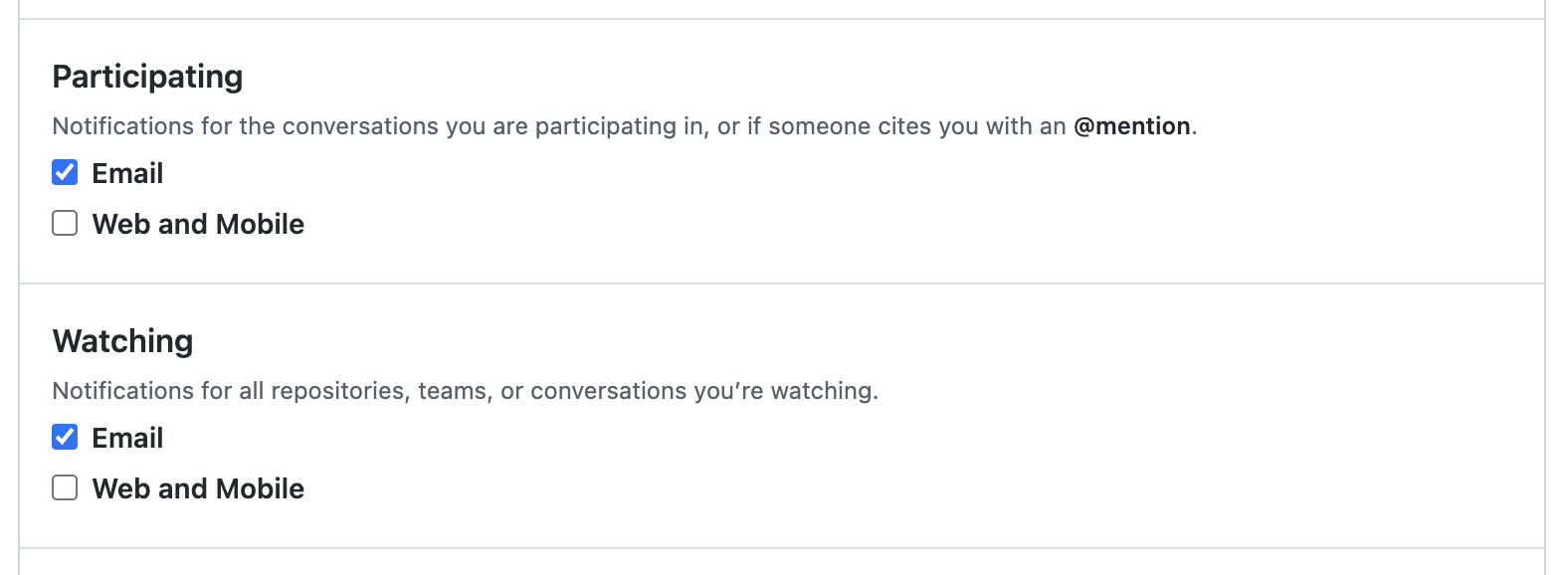
예를 들어 "알림 설정" 페이지에서 다음을 수행합니다.
- 메일로 알림을 받지 않으려면 참여 및 시청 알림에 대한 메일을 선택 취소합니다.
- 대화에 참여했을 때 메일로 알림을 받으려면 “참여” 아래에서 메일을 선택합니다.
웹 및 모바일에 대한 시청 또는 참여 알림을 사용하도록 설정하지 않으면 알림 받은 편지함에 업데이트가 없습니다.
메일 알림 사용자 지정
메일 알림을 사용하도록 설정하면 GitHub는 콘텐츠의 HTML 및 일반 텍스트 복사본을 모두 포함하는 다중 파트 메일로 알림을 보냅니다. 메일 알림 콘텐츠에는 GitHub의 원래 콘텐츠에 표시되는 Markdown, @mentions, 이모지, 해시 링크 등이 포함됩니다. 메일에서 텍스트만 보려면 일반 텍스트 복사본만 표시하도록 메일 클라이언트를 구성할 수 있습니다.
참고 항목
GitHub Enterprise Server 인스턴스에서 아웃바운드 메일 지원을 사용하도록 설정한 경우에만 메일 알림을 받게 됩니다. 자세한 내용은 사이트 관리자에게 문의하세요.
팁
메일과 GitHub를 통해 알림을 받는 경우 알림의 읽음 또는 읽지 않음 상태를 자동으로 동기화하여 해당 메일 알림을 읽은 후 GitHub의 알림이 자동으로 읽음으로 표시되도록 할 수 있습니다. 이 동기화를 활성화하려면, 메일 클라이언트가 사이트 관리자가 구성한 GitHub Enterprise Server 인스턴스의 no-reply 메일 주소에서 이미지를 볼 수 있어야 합니다.
참여하거나 시청하는 대화에 대한 업데이트를 보낼 기본 메일 주소를 선택합니다. 기본 메일 주소를 사용하여 업데이트를 받을 GitHub의 활동을 지정할 수도 있습니다. 예를 들어 다음에서 기본 메일로 업데이트가 발송되기를 원하는지 선택합니다.
- 이슈 및 끌어오기 요청 설명
- 끌어오기 요청 검토
- 끌어오기 요청 푸시
- 사용자의 업데이트(이슈 또는 끌어오기 요청 열기, 주석 달기 또는 이슈 또는 끌어오기 요청 닫기 등)
리포지토리를 소유하는 조직에 따라 다른 메일 주소로 알림을 보낼 수도 있습니다. 조직에서 특정 도메인에 대한 메일 주소를 확인하도록 요구할 수 있습니다. 자세한 내용은 알림 구성을(를) 참조하세요.
특정 리포지토리에 대한 알림을 메일 주소로 보낼 수도 있습니다. 자세한 내용은 리포지토리로의 푸시에 대한 메일 알림 정보을(를) 참조하세요.
알림 설정에서 메일 알림을 수신하도록 선택한 경우에만 알림 메일을 받게 됩니다.
GitHub에서 보내는 각 메일 알림에는 메일 클라이언트에서 알림을 필터링하는 데 사용할 수 있는 헤더 정보가 포함되어 있습니다. 포함된 헤더에 대한 자세한 내용은 메일 알림 헤더을(를) 참조하세요.
메일 알림 회신
GitHub에서 메일 알림을 회신할 수 있으며 회신은 문제, 끌어오기 요청 또는 토론에 게시됩니다.
각 메일 알림의 reply-to 주소는 주석이 게시될 스레드 및 계정을 식별합니다. 이 메일 주소는 암호를 재설정할 때까지 유효합니다.
GitHub는 항상 전체 메일 콘텐츠를 포함하지 않으며 메일 회신을 통해 만든 주석에서 일부 개인 식별 정보를 제거하려고 시도합니다.
octocat@github.com등의 표준 형식 메일 주소는***@***.***로 변환됩니다.- 메일 클라이언트가 해당 섹션을 표시하는 데
>를 사용한 경우 서명 및 따옴표 붙은 회신 체인은 제거됩니다. - 메일 알림의 구독 취소 링크는 경우에 따라 따옴표로 묶지만 계정에 로그인한 경우에만 링크가 작동합니다.
- 메일 첨부 파일은 결과 주석에 포함되지 않습니다.
- 메일 회신을 통해 만든 메모의 최대 길이는 65530자입니다.
알림 설정 선택
-
페이지의 오른쪽 위 모서리에서 을(를) 클릭합니다.

-
왼쪽 사이드바의 리포지토리 목록에서 “알림 관리” 드롭다운을 사용하여 알림 설정을 클릭합니다.

-
알림 설정 페이지에서 다음과 같은 경우 알림을 받는 방법을 선택합니다.
- 주시 중인 리포지토리 또는 참여 중인 대화에 업데이트가 있습니다. 자세한 내용은 참여 및 시청 알림 정보를 참조하세요.
- 새 리포지토리에 대한 액세스 권한을 얻거나 새 팀에 참가했습니다. 자세한 내용은 자동 시청을 참조하세요.
- 리포지토리에 새 Dependabot alerts가 있습니다. 자세한 내용은 보안 알림 관리을(를) 참조하세요.
- 사용자가 소유자인 조직에 속하는 리포지토리에 추가된 새 배포 키가 있습니다. 자세한 내용은 조직 알림 관리을(를) 참조하세요.
자동 확인
기본적으로 새 리포지토리에 대한 액세스 권한을 얻을 때마다 해당 리포지토리를 자동으로 시청하기 시작합니다. 새 팀에 참가할 때마다 자동으로 업데이트를 구독하게 되고 해당 팀이 @mentioned되면 알림을 받게 됩니다. 자동으로 구독하지 않으려면 알림 설정의 자동 시청 옵션을 선택 취소할 수 있습니다.
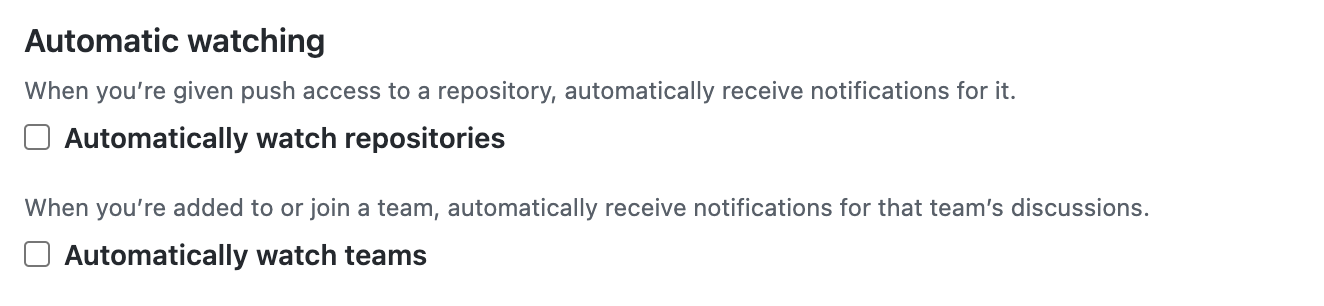
“리포지토리 자동 시청”을 사용하지 않도록 설정하면 사용자의 리포지토리를 자동으로 시청하지 않게 됩니다. 리포지토리 페이지로 이동하여 시청 옵션을 선택해야 합니다.
자세한 내용은 알림 구성을(를) 참조하세요.
개별 리포지토리에 대한 시청 설정 구성
개별 리포지토리를 시청할지 시청 해제할지 선택할 수 있습니다. 문제, 끌어오기 요청, 릴리스, 보안 경고 또는 토론(리포지토리에 사용하도록 설정된 경우) 같은 특정 이벤트 유형에 대해서만 알림을 받거나 개별 리포지토리를 완전히 무시하도록 선택할 수도 있습니다.
-
GitHub에서 리포지토리의 기본 페이지로 이동합니다.
-
오른쪽 위에서 “시청” 드롭다운 메뉴를 선택한 다음 시청 옵션을 클릭합니다.
알림을 추가로 사용자 지정하려면 사용자 지정을 클릭한 다음, 이슈 또는 끌어오기 요청과 같이 알림을 받을 특정 이벤트(예: 참여 및 @mentions 추가)를 선택합니다.
예를 들어, "이슈"를 선택하면 리포지토리에서 모든 문제(이 옵션을 선택하기 전에 존재했던 문제 포함)에 대한 업데이트에 대해 알림을 받고 구독하게 됩니다. 이 리포지토리의 끌어오기 요청에 @mentioned되면 해당 알림도 받게 되며, 이슈에 대한 알림을 받는 것 외에도 해당 특정 끌어오기 요청에 대한 업데이트를 구독하게 됩니다.
GitHub Mobile을 사용하여 알림 설정 관리
GitHub Mobile을 설치하면 웹 알림이 자동으로 옵트인됩니다. 앱 내에서 다음 이벤트에 대한 푸시 알림을 사용하도록 설정할 수 있습니다.
- 직접 멘션
- 이슈 또는 끌어오기 요청에 할당
- 끌어오기 요청 검토 요청
- 배포 승인 요청
GitHub Mobile이 모바일 디바이스에 푸시 알림을 보내는 시기를 예약할 수도 있습니다.
GitHub Enterprise Server는 백그라운드 페치를 사용하여 푸시 알림을 지원하므로 푸시 알림을 받는 데 지연이 발생할 수 있습니다.
GitHub for iOS를 사용하여 알림 설정 관리
- 하단 메뉴에서 프로필을 탭합니다.
- 설정을 보려면 아이콘을 탭합니다.
- 알림 설정을 업데이트하려면 알림을 탭한 다음 토글을 사용하여 원하는 유형의 푸시 알림을 사용하거나 사용하지 않도록 설정합니다.
- 필요에 따라 GitHub Mobile이 모바일 디바이스에 푸시 알림을 보낼 시기를 예약하려면 작업 시간을 탭하고 사용자 지정 작업 시간 토글을 사용한 다음 푸시 알림을 받을 시기를 선택합니다.
GitHub for Android를 사용하여 알림 설정 관리
- 하단 메뉴에서 프로필을 탭합니다.
- 설정을 보려면 아이콘을 탭합니다.
- 알림 설정을 업데이트하려면 알림 구성을 탭한 다음 토글을 사용하여 원하는 유형의 푸시 알림을 사용하거나 사용하지 않도록 설정합니다.
- 필요에 따라 GitHub Mobile이 모바일 디바이스에 푸시 알림을 보낼 시기를 예약하려면 작업 시간을 탭하고 사용자 지정 작업 시간 토글을 사용한 다음 푸시 알림을 받을 시기를 선택합니다.
GitHub Mobile을 사용하여 개별 리포지토리에 대한 시청 설정 구성
개별 리포지토리를 시청할지 시청 해제할지 선택할 수 있습니다. 새 릴리스와 같은 특정 이벤트 유형에 대해서만 알림을 받거나 개별 리포지토리를 완전히 무시하도록 선택할 수도 있습니다.
- GitHub Mobile에서 리포지토리의 기본 페이지로 이동합니다.
- 시청을 탭합니다.
- 알림을 받는 활동을 선택하려면 원하는 시청 설정을 탭합니다. 예를 들어 참가나 @mentioned일 때만 알림을 받도록 선택하거나 "사용자 지정" 옵션을 사용하여 알림을 받을 특정 이벤트를 선택합니다.