Using a GitHub-hosted runner
To use a GitHub-hosted runner, create a job and use runs-on to specify the type of runner that will process the job, such as ubuntu-latest, windows-latest, or macos-latest. For the full list of runner types, see GitHub-hosted runners reference. If you have repo: write access to a repository, you can view a list of the runners available to use in workflows in the repository. For more information, see Viewing available runners for a repository.
When the job begins, GitHub automatically provisions a new VM for that job. All steps in the job execute on the VM, allowing the steps in that job to share information using the runner's filesystem. You can run workflows directly on the VM or in a Docker container. When the job has finished, the VM is automatically decommissioned.
The following diagram demonstrates how two jobs in a workflow are executed on two different GitHub-hosted runners.
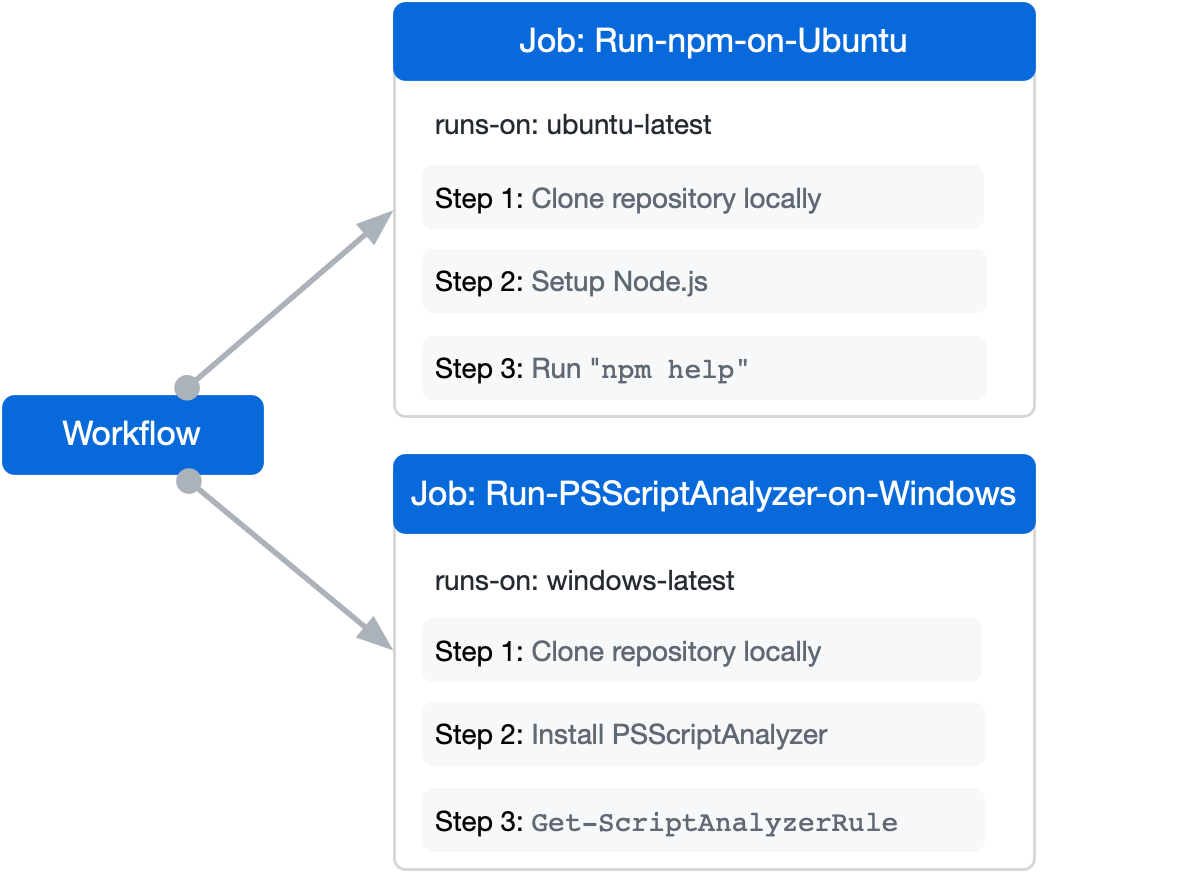
The following example workflow has two jobs, named Run-npm-on-Ubuntu and Run-PSScriptAnalyzer-on-Windows. When this workflow is triggered, GitHub provisions a new virtual machine for each job.
- The job named
Run-npm-on-Ubuntuis executed on a Linux VM, because the job'sruns-on:specifiesubuntu-latest. - The job named
Run-PSScriptAnalyzer-on-Windowsis executed on a Windows VM, because the job'sruns-on:specifieswindows-latest.
name: Run commands on different operating systems
on:
push:
branches: [ main ]
pull_request:
branches: [ main ]
jobs:
Run-npm-on-Ubuntu:
name: Run npm on Ubuntu
runs-on: ubuntu-latest
steps:
- uses: actions/checkout@v4
- uses: actions/setup-node@v4
with:
node-version: '14'
- run: npm help
Run-PSScriptAnalyzer-on-Windows:
name: Run PSScriptAnalyzer on Windows
runs-on: windows-latest
steps:
- uses: actions/checkout@v4
- name: Install PSScriptAnalyzer module
shell: pwsh
run: |
Set-PSRepository PSGallery -InstallationPolicy Trusted
Install-Module PSScriptAnalyzer -ErrorAction Stop
- name: Get list of rules
shell: pwsh
run: |
Get-ScriptAnalyzerRule
name: Run commands on different operating systems
on:
push:
branches: [ main ]
pull_request:
branches: [ main ]
jobs:
Run-npm-on-Ubuntu:
name: Run npm on Ubuntu
runs-on: ubuntu-latest
steps:
- uses: actions/checkout@v4
- uses: actions/setup-node@v4
with:
node-version: '14'
- run: npm help
Run-PSScriptAnalyzer-on-Windows:
name: Run PSScriptAnalyzer on Windows
runs-on: windows-latest
steps:
- uses: actions/checkout@v4
- name: Install PSScriptAnalyzer module
shell: pwsh
run: |
Set-PSRepository PSGallery -InstallationPolicy Trusted
Install-Module PSScriptAnalyzer -ErrorAction Stop
- name: Get list of rules
shell: pwsh
run: |
Get-ScriptAnalyzerRule
While the job runs, the logs and output can be viewed in the GitHub UI:
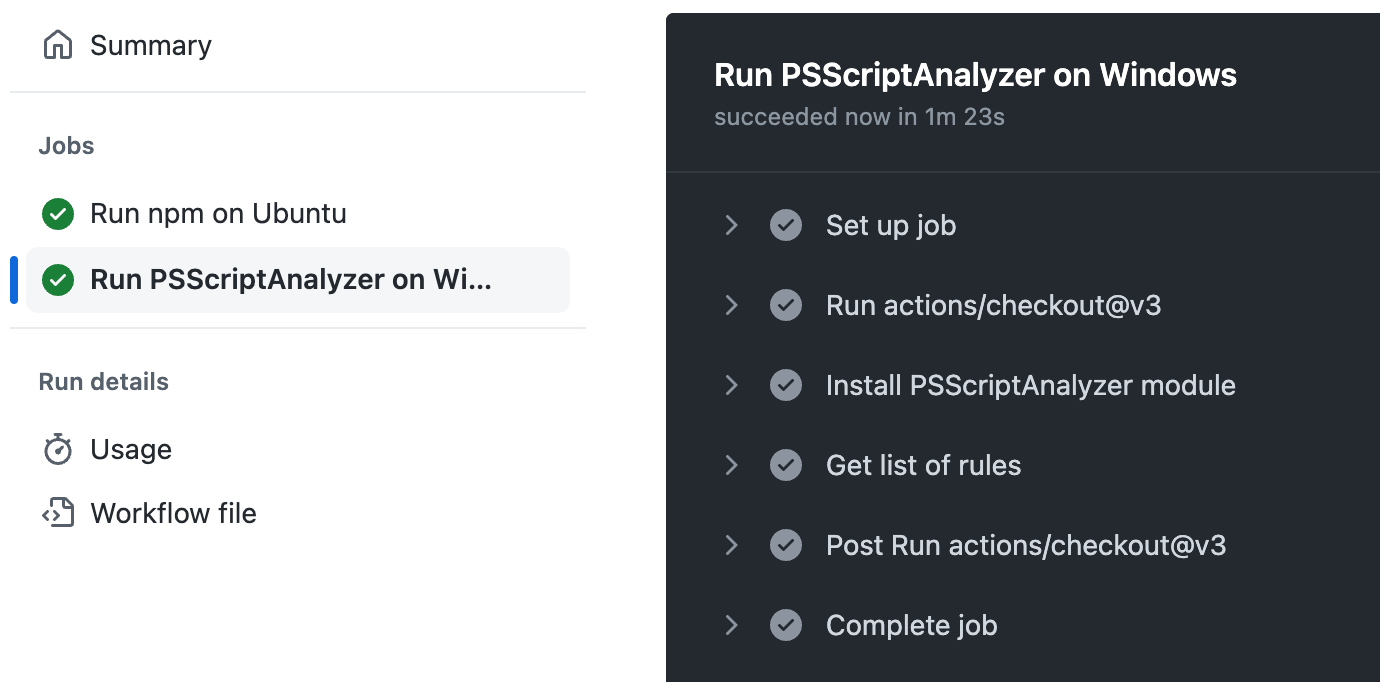
GitHub Actionsランナーアプリケーションはオープンソースです。 ランナー リポジトリでイシューを投稿およびファイルできます。
Viewing available runners for a repository
リポジトリに repo: write アクセス許可を持つ場合は、リポジトリで使用できるランナーの一覧が表示されます。
-
GitHub で、リポジトリのメイン ページに移動します。
-
リポジトリ名の下にある [アクション] をクリックします。
!["github/docs" リポジトリのタブのスクリーンショット。 [アクション] タブがオレンジ色の枠線で強調表示されています。](/assets/cb-12958/images/help/repository/actions-tab-global-nav-update.png)
-
左サイドバーの [管理] セクションで、[ランナー] をクリックします。
-
Review the list of available GitHub-hosted runners for the repository.
-
必要に応じて、ランナーのラベルをコピーしてワークフローで使用するには、ランナーの右側にある をクリックし、[ラベルのコピー] をクリックします。
メモ
Enterprise と organization の所有者、および "organization ランナーとランナー グループの管理" アクセス許可を持つユーザーは、このページからランナーを作成できます。 新しいランナーを作成するには、ランナーの一覧の右上にある [新しいランナー] をクリックして、リポジトリにランナーを追加します。
詳細は、「より大きなランナーを管理する」および「自己ホストランナーの追加」を参照してください。 Organization のカスタム ロールについて詳しくは、「カスタム組織の役割の情報」をご覧ください。