Changing the visibility of your private contributions
-
In the top right corner of GitHub, click your profile picture, then click Your profile.

-
Above the contribution calendar, click Contribution settings.
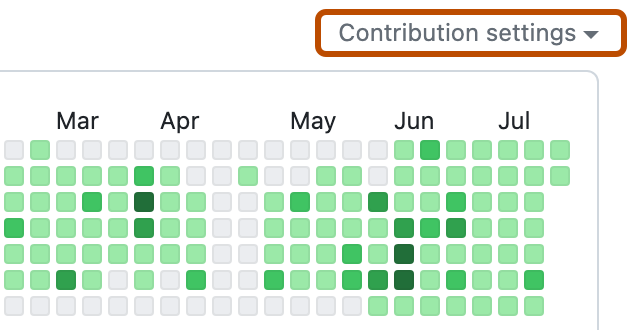
-
Click Private contributions to show or hide private contributions on your profile.
Changing the visibility of achievements
- In the upper-right corner of any page on GitHub, click your profile picture, then click Settings.
- Under "Profile settings", select or deselect Show Achievements on my profile.
- Click Update preferences.
Hiding an individual achievement on your profile
You can hide an individual achievement on your profile. When hidden, badges are only visible to you.
-
In the top right corner of GitHub, click your profile picture, then click Your profile.

-
Under "Achievements", click the achievement you want to hide.
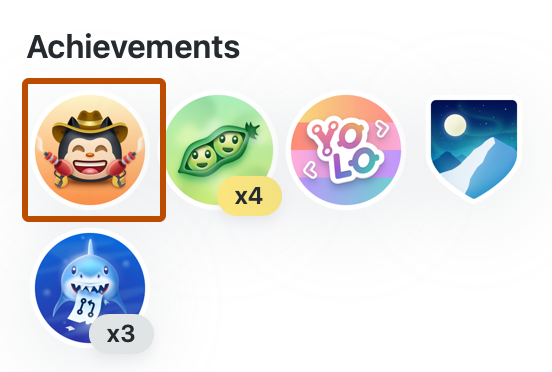
-
Click .
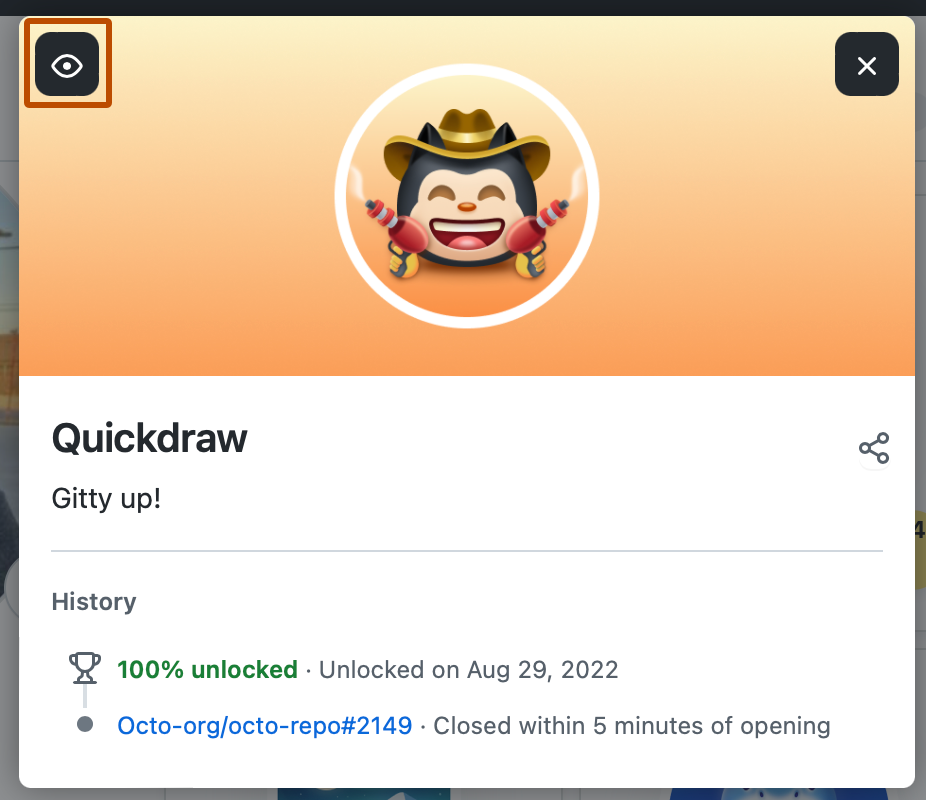
Next steps
For more information about contribution visibility, see Profile contributions reference.