先决条件
如果满足以下所有条件,GitHub 将在你的个人资料页面显示你的个人资料自述文件。
- 您使用与您的 GitHub 用户名匹配的名称创建了仓库。
- 该仓库为公共仓库。
- 仓库的根目录中包含名为 README.md 的文件。
- README.md 文件包含任何内容。
注意
如果你在 2020 年 7 月之前创建了一个与你的用户名同名的公共存储库,GitHub 将不会自动在你的个人资料中显示该存储库的 README。 可以通过转到 GitHub 上的存储库并单击共享到个人资料,手动将存储库的自述文件共享到你的个人资料。
添加个人资料自述文件
-
在任何页面的右上角,选择 ,然后单击“新建存储库”。
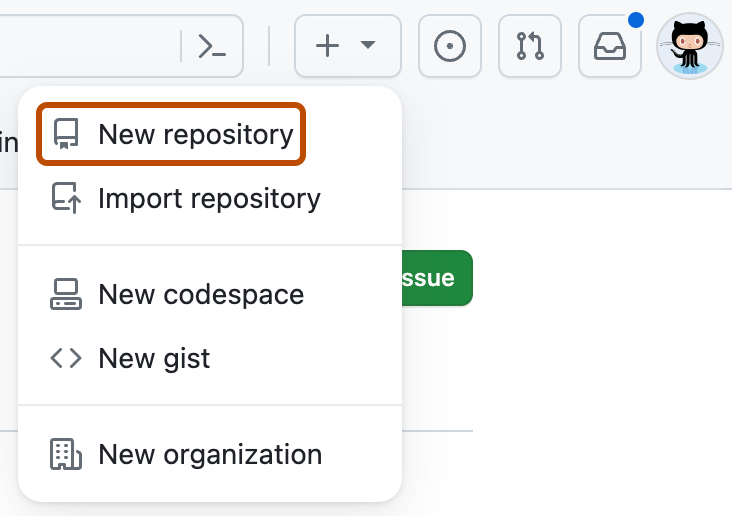
-
在“Repository name(仓库名称)”下,输入与您的 GitHub 用户名匹配的仓库名称。 例如,如果您的用户名是 "octocat",则仓库名称必须为 "octocat"。
-
(可选)在“描述”字段中键入存储库的描述。 例如,“My personal repository(我的个人仓库)”。
-
选择“公共”。
-
将 README 切换为 开启。
-
单击“创建存储库”。
-
在右边栏上方,单击“编辑自述文件”。
生成的自述文件用模板预先填充,为您创建个人资料自述文件提供一些启发。
有关所有可用表情符号及其代码的摘要,请参阅表情符号备忘单。
删除个人资料自述文件
如果出现以下任何一种情况,系统将从您的 GitHub 配置文件中移除配置文件 README:
- 自述文件已被移除或为空。
- 存储库为专用。
- 由于其中一个名称发生更改或者两个名称都发生了更改,存储库名称不再与用户名一致。
您选择的方法取决于您的需求,但如果您不确定,我们建议您将仓库设为私有。 有关如何将存储库设为专用的步骤,请参阅“设置存储库可见性”。
后续步骤
- 有关参考信息,请参阅 配置文件引用。