通知递送选项
可以在以下位置的 GitHub 上接收活动的通知。
- GitHub Web 接口中的通知收件箱
- GitHub Mobile 上的通知收件箱,其与 Web 界面中的收件箱同步
- 使用经验证电子邮件地址的电子邮件客户端,也可以与 Web 界面和 GitHub Mobile 上的通知收件箱同步
若要在 GitHub 和 GitHub Mobile 上使用通知收件箱,需要同时在通知设置中为 Email 和在 GitHub 上启用通知。 有关详细信息,请参阅选择通知设置。
提示
如果同时通过电子邮件和在 GitHub 上接收通知,可以自动同步通知的已读或未读状态,以便在阅读相应的电子邮件通知后自动将 GitHub 上的通知标记为已读。 要启用此同步,电子邮件客户端必须能够查看来自 由你的站点管理员配置的 你的 GitHub Enterprise Server 实例 的 no-reply 电子邮件地址 的映像。
通知收件箱的优点
通知收件箱包含专为你的 GitHub 通知流设计的会审选项,包括以下选项:
- 一次分类多个通知。
- 将已完成的通知标记为“完成”并将其从收件箱中删除。 要查看标记为“完成”的所有通知,请使用
is:done查询。 - 保存通知以供以后查看。 已保存的通知会在收件箱中标记并无限期保留。 要查看保存的所有通知,请使用
is:saved查询。 - 取消订阅并从收件箱中删除通知。
- 从通知收件箱预览 GitHub 上产生通知的议题或拉取请求。
- 查看你从收件箱收到带有
reasons标签的通知的最新原因之一。 - 创建自定义筛选器,以便在需要时关注不同的通知。
- 按存储库或日期对收件箱中的通知进行分组,以获取简要概述,并减少上下文切换。
此外,你可以通过 GitHub Mobile 在移动设备上接收和分类通知。 有关详细信息,请参阅使用 GitHub Mobile 管理通知设置或“GitHub Mobile”。
对通知使用电子邮件客户端的优点
使用电子邮件客户端的一个好处是,可以无限期地保留所有通知,具体取决于电子邮件客户端的存储容量。 收件箱通知在 GitHub 上仅保留 5 个月,除非将它们标记为“已保存”。 “已保存”通知将无限期保留。 有关收件箱保留策略的详细信息,请参阅“关于通知”。
向电子邮件客户端发送通知还允许您根据电子邮件客户端的设置(可以包括自定义或颜色编码的标签)自定义收件箱。
电子邮件通知还允许您灵活地设置收到的通知类型,并允许您选择不同的电子邮件地址进行更新。 例如,您可以向经验证的个人电子邮件地址发送仓库的某些通知。 有关电子邮件自定义选项的详细信息,请参阅“自定义电子邮件通知”。
关于参与和查看通知
关注仓库,意味着订阅该仓库中的活动更新。
若要查看正在监视的存储库,请参阅监视页面。 有关详细信息,请参阅“在 GitHub 上管理活动的订阅”。
可以在存储库页面上或在监视页面上为存储库配置通知。
关于自定义通知
您可以自定义仓库的通知。 例如,您可以选择仅在仓库中发生一类或多类事件 (问题、拉取请求、发布、安全警报或讨论。) 的更新时收到通知,或者忽略仓库的所有通知。 有关详细信息,请参阅下方的为单个存储库配置监视设置。
参与对话
每当你在对话中发表评论或有人 @mentions你的用户名时,你都在参与对话。 默认情况下,当您参与对话时,会自动订阅该对话。 你可以通过单击议题或拉取请求上的“取消订阅”或通过通知收件箱中的“取消订阅”选项,手动取消订阅已参与的对话 。
对于正观看或参与的对话,可以选择是通过电子邮件还是通过通知收件箱接收通知。 有关详细信息,请参阅选择通知设置。
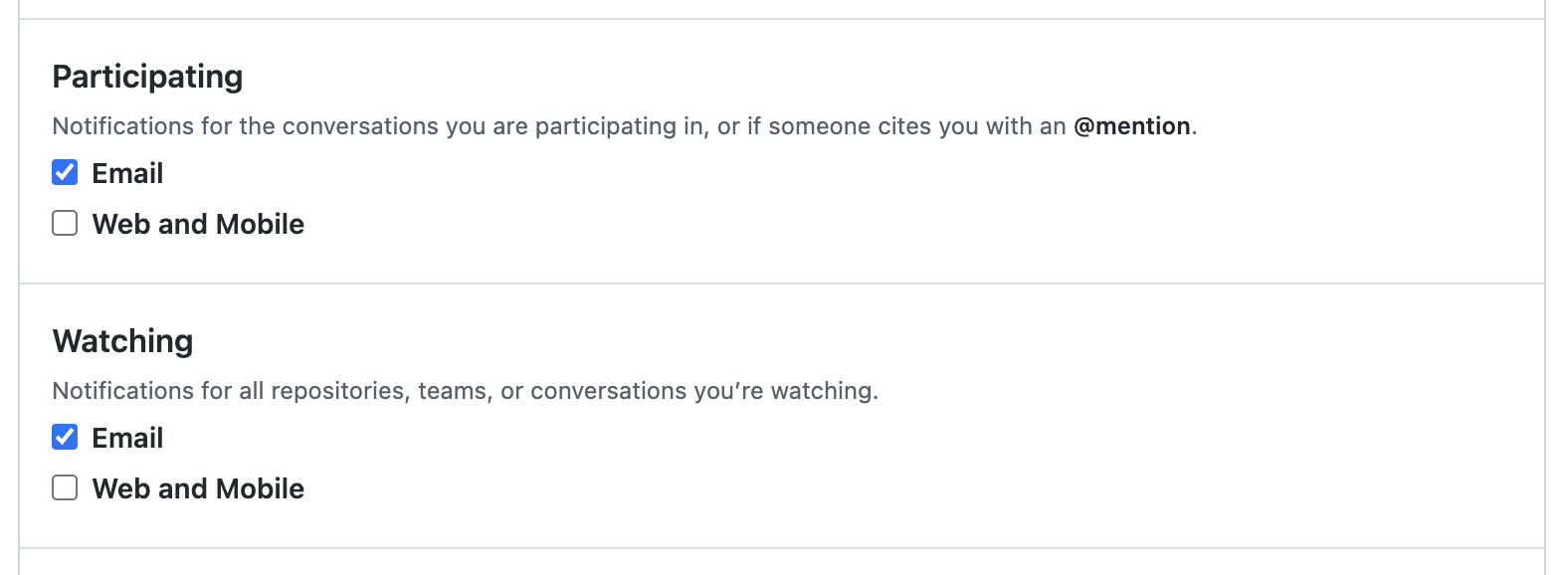
例如,在“通知设置”页上:
- 如果不希望将通知发送到你的电子邮件地址,请取消选中“电子邮件”以便参与和关注通知。
- 如果希望在参与对话时通过电子邮件接收通知,请选择“参与”下的“电子邮件”。
如果未对 Web 和移动启用关注或参与通知,则你的通知收件箱不会收到任何更新。
自定义电子邮件通知
在启用电子邮件通知后,GitHub 将以多部分电子邮件向你发送通知,其中包含内容的 HTML 和纯文本副本。 电子邮件通知内容包含出现在 GitHub 上的原始内容中的任何 Markdown、@mentions、表情符号、哈希链接等。 如果您只想查看电子邮件中的文本,可以配置电子邮件客户端只显示明文副本。
注意
只有在 你的 GitHub Enterprise Server 实例 上启用出站电子邮件支持时,才会收到电子邮件通知。 更多信息请联系站点管理员。
提示
如果同时通过电子邮件和在 GitHub 上接收通知,可以自动同步通知的已读或未读状态,以便在阅读相应的电子邮件通知后自动将 GitHub 上的通知标记为已读。 要启用此同步,电子邮件客户端必须能够查看来自 由你的站点管理员配置的 你的 GitHub Enterprise Server 实例 的 no-reply 电子邮件地址 的映像。
选择一个默认电子邮件地址,用于发送您参与或关注的对话的更新。 还可以指定希望使用默认电子邮件地址接收 GitHub 上哪些活动的更新。 例如,选择您的默认电子邮件地址是否要接收来自以下位置的更新:
- 对问题和拉取请求的评论
- 拉取请求审查
- 拉取请求推送
- 你自己的更新,例如打开、评论或关闭问题或请求时
您还可以向不同电子邮件地址发送通知,具体取决于拥有仓库的组织。 您的组织可能要求验证特定域的电子邮件地址。 有关详细信息,请参阅“配置通知”。
您也可以将特定仓库的通知发送到电子邮件地址。 有关详细信息,请参阅“关于推送到仓库的电子邮件通知”。
只有在通知设置中选择了接收电子邮件通知时,才会收到通知电子邮件。
GitHub 发送的每个电子邮件通知都包含可用于筛选电子邮件客户端中的通知的标头信息。 有关包含的标头的信息,请参阅 电子邮件通知标头。
回复电子邮件通知
可以回复来自 GitHub 的电子邮件通知,回复将发布到议题、拉取请求或讨论。
每个电子邮件通知上的 reply-to 地址标识将从中发布评论的线程和帐户。 在重置密码之前,此电子邮件地址一直有效。
GitHub 并不总是包含完整的电子邮件内容,并会尝试从通过电子邮件回复创建的评论中删除一些个人身份信息:
- 采用标准格式的电子邮件地址(如
octocat@github.com)将转换为***@***.***。 - 当电子邮件客户端使用
>来标记这些部分时,签名和引用的回复链将被删除。 - 虽然有时会引用电子邮件通知中的取消订阅链接,但该链接只有在登录帐户后才会起作用。
- 生成的评论中不包括电子邮件附件。
- 通过电子邮件回复创建的评论的最大长度为 65530 个字符。
选择通知设置
-
在任意页面的右上角,单击 。

-
在左侧边栏中的存储库列表下,使用“管理通知”下拉按钮单击“通知设置”。

-
在通知设置页面上,选择在以下情况下如何接收通知:
自动关注
默认情况下,每当您获得新仓库的访问权限时,您将会自动开始关注该仓库。 每当你加入新团队时,你都会自动订阅更新,并在该团队被 @mentioned时收到通知。 如果不想自动订阅,可在通知设置中取消选择自动关注选项。
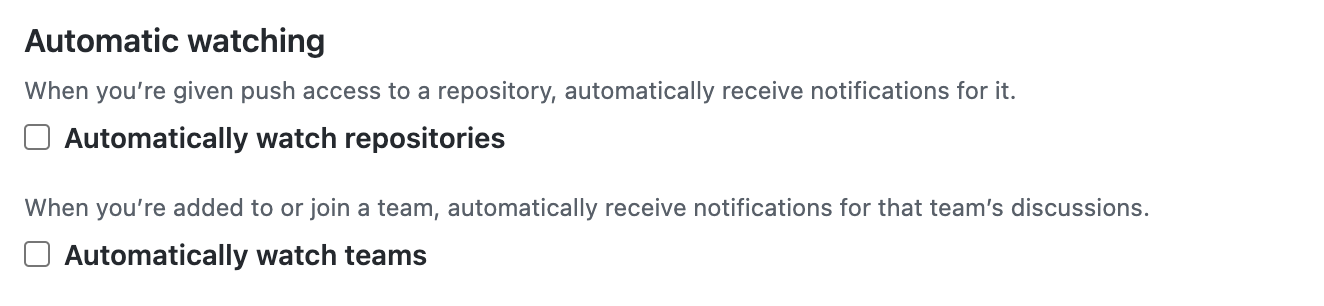
如果禁用了“Automatically watch repositories(自动关注仓库)”,您将不会自动关注自己拥有的仓库。 您必须导航到仓库页面,然后选择关注选项。
有关详细信息,请参阅“配置通知”。
配置单个仓库的关注设置
您可以选择关注还是取消关注单个仓库。 还可以选择仅接收某些事件类型的通知,例如 问题、拉取请求、发布、安全警报或讨论。(如果为存储库启用),或者完全忽略单个存储库。
-
在 GitHub 上,导航到存储库的主页面。
-
在右上角,选择“关注”下拉菜单,然后单击关注选项。
如果要进一步自定义通知,请单击“自定义”,则除了接收关于参与和 @mentions 的通知外,还可以选择要接收其通知的特定事件,例如“问题”或“拉取请求”。
例如,如果选择“问题”,你将收到关于存储库中每个问题(包括你选择此选项之前存在的问题)的更新通知并订阅这些更新。 如果你在此存储库中的拉取请求中被 @mentioned,则除了收到有关议题的通知外,你还将收到有关该特定拉取请求的通知并订阅其更新。
使用 GitHub Mobile 管理通知设置
安装 GitHub Mobile 时,您将自动选择 web 通知。 在应用程序中,您可以为以下事件启用推送通知。
- 直接提及
- 分配到议题或拉取请求
- 请求审核拉取请求
- 请求批准部署
您还可以安排 GitHub Mobile 何时向移动设备发送推送通知。
GitHub Enterprise Server 使用后台提取来支持推送通知,因此你在接收推送通知时可能会遇到延迟。
使用 GitHub for iOS
管理通知设置
- 在底部菜单中,点击“配置文件”。
- 要查看设置,请点击 。
- 要更新通知设置,请点击“通知”,然后使用切换开关来启用或禁用首选类型的推送通知。
- (可选)要安排 GitHub Mobile 何时向移动设备发送推送通知,请点击“工作时间”,使用“自定义工作时间”切换开关,然后选择何时接收推送通知 。
使用 GitHub for Android
管理通知设置
- 在底部菜单中,点击“配置文件”。
- 要查看设置,请点击 。
- 要更新通知设置,请点击“配置通知”,然后使用切换开关来启用或禁用首选类型的推送通知。
- (可选)要安排 GitHub Mobile 何时向移动设备发送推送通知,请点击“工作时间”,使用“自定义工作时间”切换开关,然后选择何时接收推送通知 。
使用 GitHub Mobile 配置个别仓库的关注设置
您可以选择关注还是取消关注单个仓库。 你也可以选择接收新版本的通知,或者完全忽略单个存储库。
- 在 GitHub Mobile 上,导航到存储库的主页面。
- 点击“监视”。
- 要选择接收通知的活动,请点击首选的关注设置。 例如,选择仅在参与或处于 @mentioned 状态时接收通知,或使用“自定义”选项选择要接收其通知的特定事件。