注意
GitHub 帐户的个人资料名称是必填的****。 本文中介绍的所有其他个人资料信息都是选填的****。
更改头像
你的头像可帮助在 GitHub 的拉取请求、评论、参与页面及图形中识别你。
设置头像
-
在 GitHub 任意页面的右上角,单击你的个人资料照片,然后单击“ Settings”****。
-
在“Profile Picture”下,选择“ Edit”,然后单击“Upload a photo...“********。

-
选择一个图像,然后单击“上传”。
-
裁剪图片。
-
单击“设置新的个人资料图片”。
将头像重置为默认肖像
-
在 GitHub 任意页面的右上角,单击你的个人资料照片,然后单击“ Settings”****。
-
在“Profile Picture”下,选择“ Edit”,然后单击“Remove photo”以还原为你的识别图标********。
如果你的电子邮件地址关联了某个 Gravatar,则无法还原为默认肖像。 此时请单击“还原为 Gravatar”****。

更改个人资料名称
GitHub 个人资料名称不需要与实际身份相关联****。
- 在 GitHub 任意页面的右上角,单击你的个人资料照片,然后单击“ Settings”****。
- 在“公开的个人资料”下,在“名称”字段中输入要显示在个人资料中的名称。
在个人资料中添加个人简历
-
在 GitHub 任意页面的右上角,单击你的个人资料照片,然后单击“ Settings”****。
-
在“公开的个人资料”下,在“个人简历”字段中输入要显示在个人资料中的内容。 个人资料字段限于 160 个字符。
提示
当你 @mention 组织时,只有你所属的组织才会自动填写。 你也可 @mention 不是其成员的组织(例如前雇主),但该组织名称不会自动填写。
-
单击“更新配置文件”。
向个人资料添加代词
在公开的个人资料中添加代词,与其他 GitHub 用户共享你自己的信息。
-
在 GitHub 任意页面的右上角,单击你的个人资料照片,然后单击“ Settings”****。
-
在“代词”下,添加要在个人资料中显示的代词。 可以添加自定义代词。
-
单击“更新配置文件”。
设置位置和时区
- 在 GitHub 任意页面的右上角,单击你的个人资料照片,然后单击“ Settings”****。
- 在“公开的个人资料”下,在“位置”字段中输入要显示在个人资料中的位置。
- (可选)在个人资料上显示当前本地时间。
- 选择“显示当前本地时间”。
- 选择“时区”下拉菜单,然后单击本地时区。
- 单击“更新配置文件”。
向社交帐户添加链接
最多可在个人资料中添加四个指向社交帐户的链接。
- 在 GitHub 任意页面的右上角,单击你的个人资料照片,然后单击“ Settings”****。
- 在“社交帐户”下的空白“链接到社交个人资料”字段中,输入社交帐户的完整 URL。 例如,对于
@GitHubTwitter 帐户,请键入https://twitter.com/github。 - 单击“更新配置文件”。
将 ORCID iD 添加到配置文件
如果你是 ORCID iD 的研究人员,可以通过将 ORCID iD 添加到配置文件来识别自己。
- 在 GitHub 任意页面的右上角,单击你的个人资料照片,然后单击“ Settings”****。
- 在“ORCID iD”下,单击连接 ORCID iD。
- 按照步骤登录到 ORCID 帐户,然后返回到 GitHub。
设置状态
你可以设置状态以显示有关你当前可用性的详细信息。
-
在 GitHub 的右上角,单击你的个人资料图片,然后单击“ Set status”****,或者,如果你已设置状态,请单击你的当前状态。
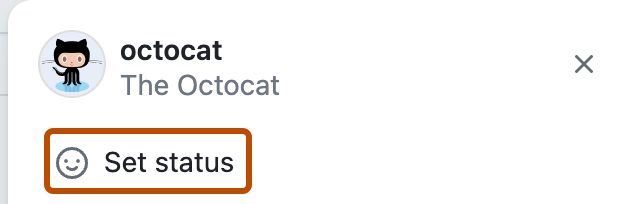
-
在“在做什么?”字段中,输入状态消息。
-
(可选)若要设置表情符号状态,请单击 ,然后单击列表中的表情符号。
-
(可选)如果想表示您的可用性受限,请选择“Busy(忙碌)”。
-
选择“清除状态”下拉菜单,然后单击状态的到期时间。 如果不选择状态到期时间,您的状态将保持到您清除或编辑状态为止。
-
选择“对谁可见”下拉菜单,然后单击你的状态将对谁可见。 如果不选择组织,您的状态将是公共的。
-
单击“设置状态”。
后续步骤
-
若要了解有关 GitHub 个人资料的详细信息,请参阅“About your profile”。
-
有关参考信息,请参阅 配置文件引用。
-
有关更详细的个人资料自定义,请参阅“GitHub 帐户和个人资料操作说明”。