참고 항목
GitHub 계정의 프로필 이름은 필수입니다. 이 문서에 설명된 다른 모든 프로필 정보는 선택 사항입니다.
프로필 사진 변경
프로필 사진을 사용하면 끌어오기 요청, 메모, 기여 페이지, 그래프의 GitHub에서 사용자를 확인할 수 있습니다.
프로필 사진 설정
-
GitHub의 페이지 오른쪽 상단에서 프로필 사진을 선택한 다음, Settings를 클릭합니다.
-
"Profile Picture"에서 Edit를 선택한 다음, Upload a photo... 를 클릭합니다.

-
이미지를 선택한 다음 업로드를 클릭합니다.
-
그림을 자릅니다.
-
새 프로필 사진 설정을 클릭합니다.
프로필 사진을 아이덴티콘으로 다시 설정
-
GitHub의 페이지 오른쪽 상단에서 프로필 사진을 선택한 다음, Settings를 클릭합니다.
-
"Profile Picture"에서 Edit를 선택한 다음, Remove photo를 클릭하여 아이덴티콘으로 되돌립니다.
메일 주소가 Gravatar와 연결된 경우 아이덴티콘으로 되돌릴 수 없습니다. 대신 Gravatar로 되돌리기를 클릭합니다.

프로필 이름 변경
GitHub 프로필 이름은 실제 신원과 연관될 필요가 없습니다.
- GitHub의 페이지 오른쪽 상단에서 프로필 사진을 선택한 다음, Settings를 클릭합니다.
- “공개 프로필”의 “이름” 필드에서 프로필에 표시할 이름을 입력합니다.
프로필에 바이오 추가
-
GitHub의 페이지 오른쪽 상단에서 프로필 사진을 선택한 다음, Settings를 클릭합니다.
-
"공개 프로필"의 "바이오" 필드에 프로필에 표시할 내용을 입력합니다. 바이오 필드는 160자로 제한됩니다.
팁
조직을 @mention할 경우 구성원인 사용자만 자동으로 완성됩니다. 이전 고용주처럼 구성원이 아닌 조직을 여전히 @mention할 수 있지만 조직 이름은 자동으로 완성되지 않습니다.
-
프로필 업데이트를 클릭합니다.
위치 및 표준 시간대 설정
- GitHub의 페이지 오른쪽 상단에서 프로필 사진을 선택한 다음, Settings를 클릭합니다.
- "공개 프로필"의 "위치" 필드에 프로필에 표시할 위치를 입력합니다.
- 또는, 프로필에 현재 현지 시간을 표시합니다.
- 현재 현지 시간 표시를 선택합니다.
- 표준 시간대 드롭다운 메뉴를 선택한 다음 현지 표준 시간대를 클릭합니다.
- 프로필 업데이트를 클릭합니다.
상태 설정
현재 가용성에 대한 정보를 표시하도록 상태를 설정할 수 있습니다.
-
GitHub의 오른쪽 위 모서리에서 프로필 사진을 클릭한 다음, 상태 설정을 클릭하거나, 이미 상태 집합이 있는 경우 현재 상태를 클릭합니다.
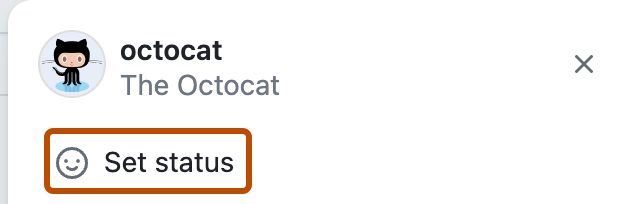
-
"무슨 일이 일어나고 있는지" 필드에 상태 메시지를 입력합니다.
-
또는, 이모지 상태 설정하려면 을(를) 클릭한 다음 목록에서 이모지를 클릭합니다.
-
또는, 가용성이 제한적임을 공유하려면 “사용 중”을 선택합니다.
-
상태 지우기 드롭다운 메뉴를 선택한 다음에 상태를 만료할 시기를 선택합니다. 상태 만료를 선택하지 않으면 상태를 지우거나 편집할 때까지 상태를 유지합니다.
-
표시할 대상 드롭다운 메뉴를 선택한 다음 상태를 표시할 사용자를 클릭합니다. 조직을 선택하지 않으면 퍼블릭 상태가 됩니다.
-
상태 설정을 클릭합니다.
다음 단계
-
GitHub 프로필에 대해 자세히 알아보려면 About your profile을(를) 참조하세요.
-
참조 정보는 프로필 참조을(를) 참조하세요.
-
더 자세한 프로필 사용자 지정에 대해서는 GitHub 계정 및 프로필 사용 방법을(를) 참조하세요.