프로필에 항목 고정
-
GitHub의 오른쪽 위 모서리에서 프로필 사진을 클릭한 다음, Your profile을 클릭합니다.

-
“인기 리포지토리” 또는 “고정됨” 섹션의 맨 위에서 핀 사용자 지정을 클릭합니다.
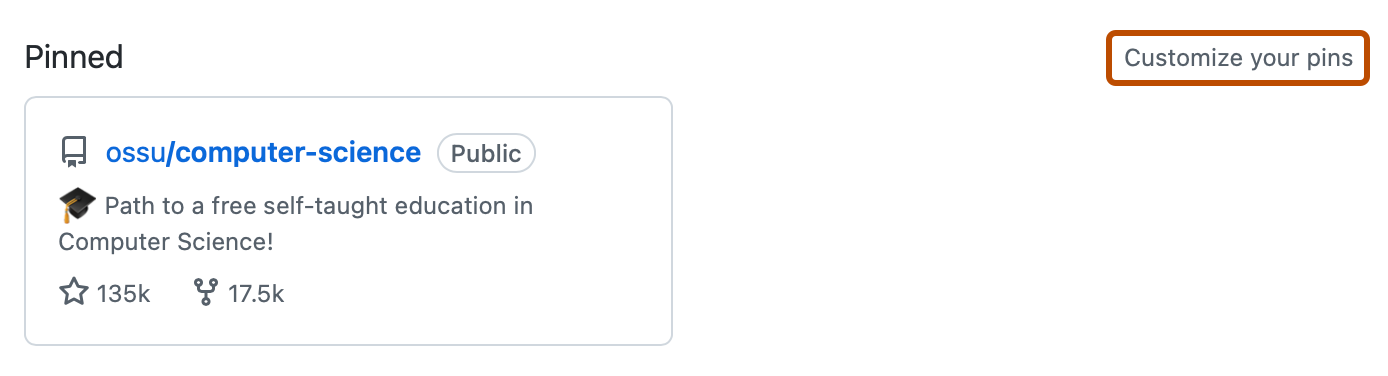
-
필요에 따라 검색 가능한 목록에 포함된 항목을 변경하려면 "표시" 옆에 있는 리포지토리 및 Gists를 선택하거나 선택 취소합니다.
-
필요에 따라 특정 항목을 더 쉽게 찾을 수 있도록 "필터 리포지토리 및 gist" 필드에 사용자, 조직, 리포지토리 또는 gist 이름을 입력합니다.
-
필요에 따라 "Pinned" 섹션에서 항목의 순서를 변경할 수 있습니다. 핀의 오른쪽 위 모서리에서 를 클릭하고 핀을 새 위치로 끕니다.
-
최대 6개의 리포지토리와 gist를 조합하여 선택합니다.
-
**핀 저장**을 클릭합니다.
추가 읽기
- 참조 정보는 프로필 참조을(를) 참조하세요.