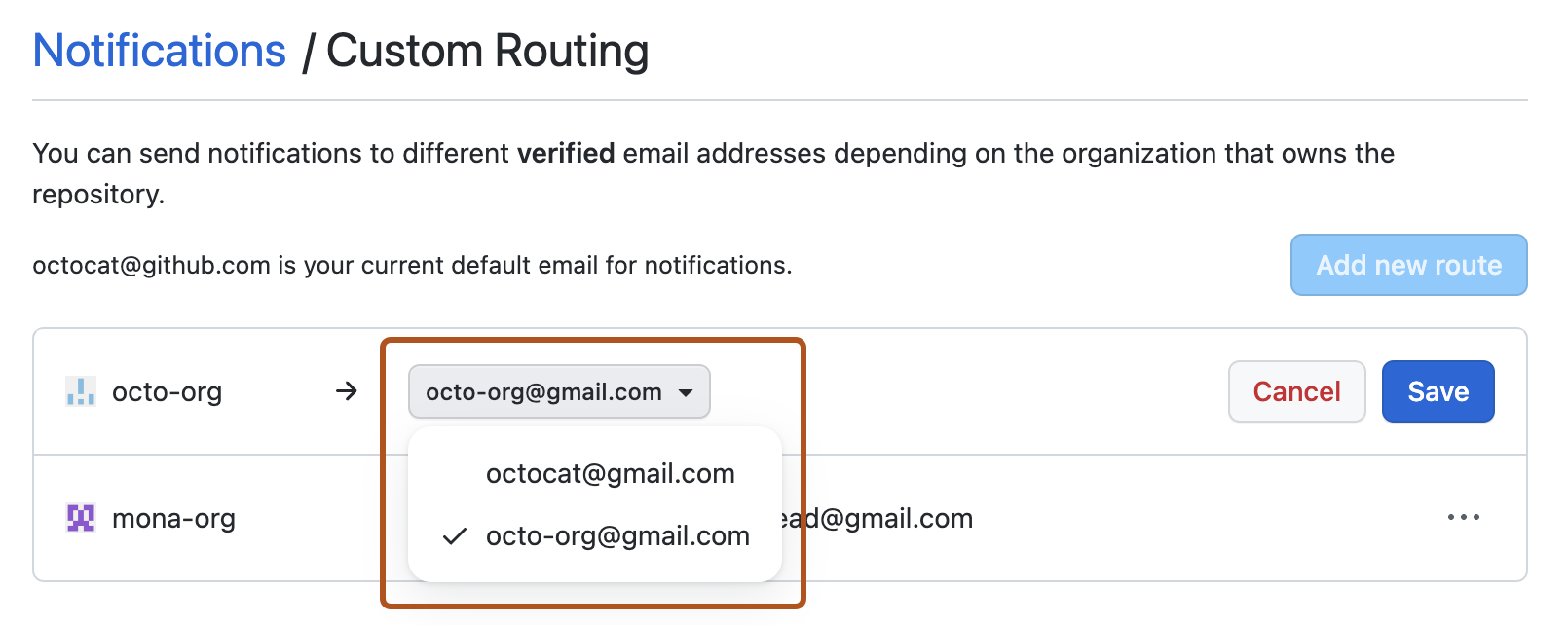Organization alerts notification options
If you're an organization owner, you'll receive email notifications by default when organization members add new deploy keys to repositories within the organization. You can unsubscribe from these notifications. On the notification settings page, under "Organization alerts", deselect Email.
Choosing where your organization’s email notifications are sent
If you belong to an organization, you can choose the email account you want notifications for organization activity sent to. For example, if you belong to an organization for work, you may want your notifications sent to your work email address, rather than your personal address.
You'll only receive notification emails if you've chosen to receive email notifications in your notification settings.
If an organization you're a member of restricts email notifications to an approved email domain, you'll need to verify an email address in that domain to receive email notifications about activity in the organization. For more information, see Restricting email notifications for your organization.
-
In the upper-right corner of any page, click .

-
In the left sidebar, under the list of repositories, use the "Manage notifications" drop-down to click Notification settings.

-
Under "Default notifications email", select the email address you'd like notifications sent to.
Customizing email routes per organization
If you are a member of more than one organization, you can configure each one to send notifications to any of your verified email addresses. For more information, see Verifying your email address.
-
In the upper-right corner of any page, click .

-
In the left sidebar, under the list of repositories, use the "Manage notifications" drop-down to click Notification settings.

-
Under "Default notifications email", click Custom routing.

-
Click Add new route.
-
Select the Pick organization dropdown, then click the organization you want to customize.
-
Select one of your verified email addresses, then click Save.