Puedes anclar un repositorio público si eres propietario del repositorio o has realizado contribuciones al repositorio en el último año. Las confirmaciones de las bifurcaciones no cuentan como contribuciones, por ello no puedes anclar una bifurcación de la que no eres propietario. Para obtener más información, consulta Solución de problemas de contribuciones que faltan.
Puedes fijar cualquier gist público que te pertenezca.
Los elementos fijados incluyen información importante sobre ellos, como el número de estrellas que ha recibido el repositorio, o algunas de las primeras líneas de un gist. Una vez que hayas anclado elementos a tu perfil, la sección "Pinned" (Anclados) reemplaza a la sección "Popular repositories" (Repositorios populares) en tu perfil.
Puedes reordenar los elementos en la sección "Anclados". En la esquina superior derecha de un elemento anclado, haga clic en y arrastre el elemento anclado a una nueva ubicación.
-
En la esquina superior derecha de GitHub, haga clic en su foto de perfil y luego en Your profile (Su perfil).

-
En la parte de arriba de la sección "Repositorios populares" o "Anclados", haz clic en Personalizar los anclajes.
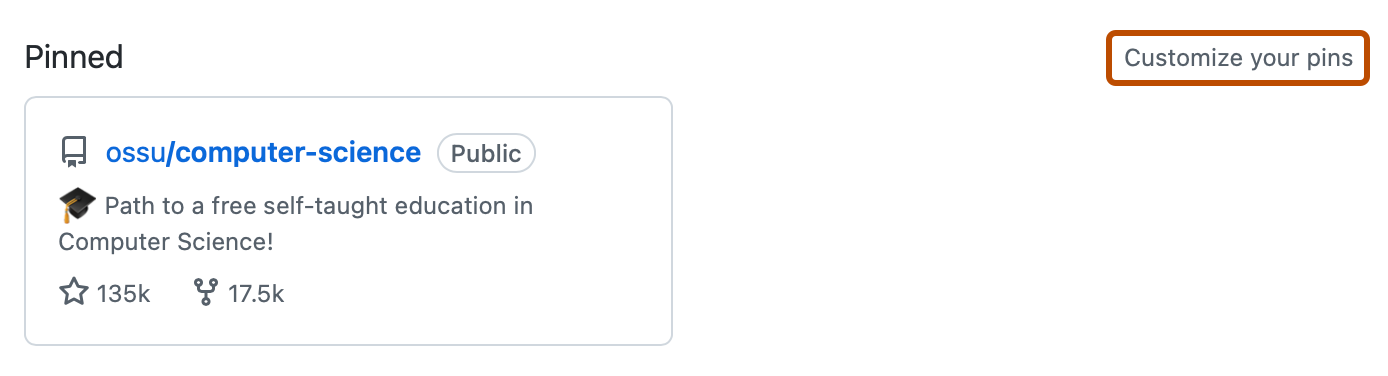
-
Opcionalmente, para cambiar qué elementos se incluyen en la lista en la que se pueden buscar, junto a "Mostrar", selecciona o anula la selección de Repositorios y Gists.
-
Como opción, para que sea más sencillo encontrar un elemento específico, en el campo "Filtrar repositorios y gists", escribe el nombre de un usuario, una organización, un repositorio o un gist.
-
Selecciona hasta seis repositorios y gists, combinados.
-
Haga clic en Save pins.