Pinning items to your profile
-
In the top right corner of GitHub, click your profile picture, then click Your profile.

-
At the top of the "Popular repositories" or "Pinned" section, click Customize your pins.
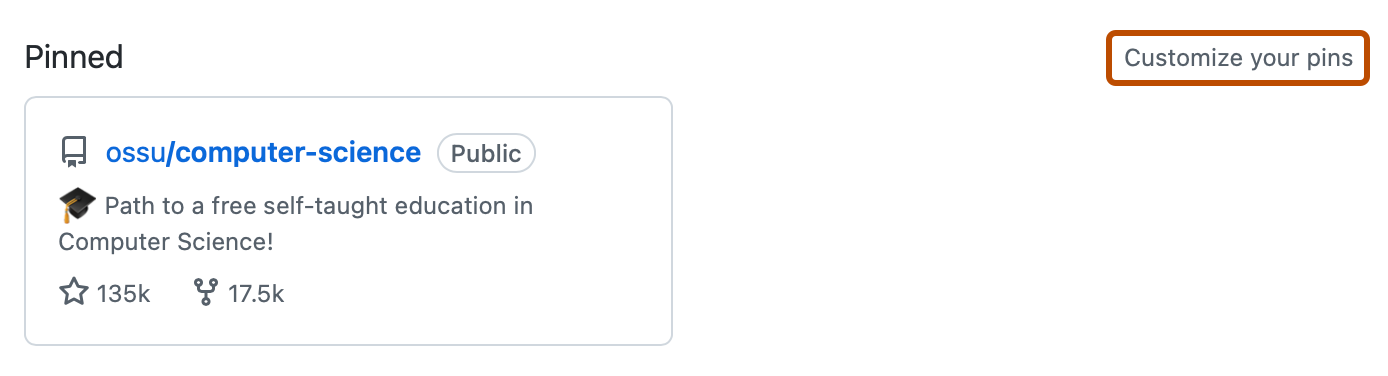
-
Optionally, to change which items are included in the searchable list, next to "Show", select or deselect Repositories and Gists.
-
Optionally, to make it easier to find a specific item, in the "Filter repositories and gists" field, type the name of a user, organization, repository, or gist.
-
Optionally, reorder the items in the "Pinned" section. In the upper-right corner of a pin, click and drag the pin to a new location.
-
Select up to six repositories and gists, combined.
-
Click Save pins.
Further reading
- For reference information, see Profile reference.