Hinweis
Any details you add to your public profile will be visible to all GitHub users, including in regions where local laws, regulations, or cultural norms may pose risks to expressing your identity. We respect everyone’s decision about whether or not to share information about themselves on their GitHub profile.
Changing your profile picture
Your profile picture helps identify you across GitHub in pull requests, comments, contributions pages, and graphs.
When you sign up for an account, GitHub provides you with a randomly generated "identicon". Your identicon generates from a hash of your user ID, so there's no way to control its color or pattern. You can replace your identicon with an image that represents you.
Hinweis
Your profile picture should be a PNG, JPG, or GIF file, and it must be less than 1 MB in size and smaller than 3000 by 3000 pixels. For the best quality rendering, we recommend keeping the image at about 500 by 500 pixels.
If you use Gravatar, and your Gravatar image is associated with the email you use for GitHub, the image will be shown as your GitHub profile picture by default (rather than an identicon). To change your profile picture, you can either upload a new image to Gravatar, or upload a new image to GitHub and override the Gravatar image.
Setting a profile picture
-
Klicken Sie auf einer beliebigen Seite auf GitHub oben rechts auf Ihr Profilfoto und dann auf Einstellungen.
-
Wähle unter „Profilbild“ die Option Bearbeiten und dann Foto hochladen aus.

-
Wähle ein Bild aus, und klicke dann auf Hochladen.
-
Schneide das Bild zu.
-
Klicke auf Neues Profilbild festlegen.
Resetting your profile picture to the identicon
-
Klicken Sie auf einer beliebigen Seite auf GitHub oben rechts auf Ihr Profilfoto und dann auf Einstellungen.
-
Under "Profile Picture", select Edit, then click Remove photo to revert to your identicon.
If your email address is associated with a Gravatar, you cannot revert to your identicon. Click Revert to Gravatar instead.

Changing your profile name
You can change the name that is displayed on your profile. This name may also be displayed next to comments you make on private repositories owned by an organization. For more information, see Anzeige der Mitgliedsnamen in deiner Organisation verwalten.
Hinweis
If you're a member of an Unternehmen mit verwalteten Benutzer*innen, any changes to your profile name must be made through your identity provider instead of GitHub. Weitere Informationen finden Sie unter Arten von GitHub-Konten.
- Klicken Sie auf einer beliebigen Seite auf GitHub oben rechts auf Ihr Profilfoto und dann auf Einstellungen.
- Under "Public profile", in the "Name" field, type the name you want to be displayed on your profile.
Adding a bio to your profile
Add a bio to your profile to share information about yourself with other GitHub users. With the help of @mentions and emoji, you can include information about where you currently or have previously worked, what type of work you do, or even what kind of coffee you drink.
For a longer-form and more prominent way of displaying customized information about yourself, you can also use a profile README. For more information, see Verwalten der Profil-README.
Hinweis
If you have the activity overview section enabled for your profile and you @mention an organization you're a member of in your profile bio, then that organization will be featured first in your activity overview. For more information, see Anzeigen einer Übersicht über deine Aktivitäten im Profil.
-
Klicken Sie auf einer beliebigen Seite auf GitHub oben rechts auf Ihr Profilfoto und dann auf Einstellungen.
-
Under "Public profile", in the "Bio" field, type the content that you want displayed on your profile. The bio field is limited to 160 characters.
Tipp
When you @mention an organization, only those that you're a member of will autocomplete. You can still @mention organizations that you're not a member of, like a previous employer, but the organization name won't autocomplete for you.
-
Klicke auf Profil aktualisieren.
Adding pronouns to your profile
Add pronouns to your public user profile to share information about yourself with other GitHub users. Deine Pronomen sind nur für Personen sichtbar, die bei GitHub angemeldet sind.
-
Klicken Sie auf einer beliebigen Seite auf GitHub oben rechts auf Ihr Profilfoto und dann auf Einstellungen.
-
Under Pronouns, add the pronouns that you want displayed on your profile. You may add custom pronouns.
-
Klicke auf Profil aktualisieren.
Setting your location and time zone
You can set a location and time zone on your profile to show other people your local time. Your location and time zone will be visible:
- On your profile page
- When people hover over your username or avatar
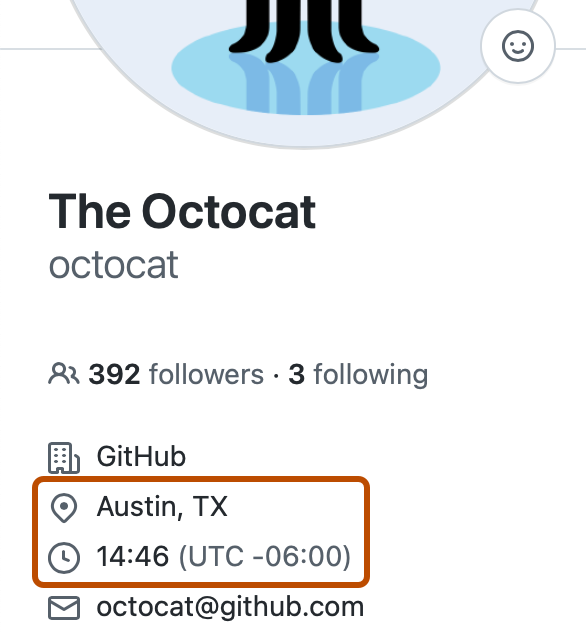
When you view your profile, you will see your location, local time, and your time zone in relation to Universal Time Coordinated. When others view your profile, they will see your location, local time, and the time difference in hours from their own local time.
- Klicken Sie auf einer beliebigen Seite auf GitHub oben rechts auf Ihr Profilfoto und dann auf Einstellungen.
- Under "Public profile", in the "Location" field, type the location you want to be displayed on your profile.
- Optionally, display the current local time on your profile.
- Select Display current local time.
- Select the Time zone dropdown menu, then click your local time zone.
- Klicke auf Profil aktualisieren.
Adding links to your social accounts
You can add up to four links to social accounts on your profile. These are visible to anyone who can view your profile.
- Klicken Sie auf einer beliebigen Seite auf GitHub oben rechts auf Ihr Profilfoto und dann auf Einstellungen.
- Under "Social accounts", in a blank "Link to social profile" field, type the full URL of the social account. For example, for the
@GitHubTwitter account, typehttps://twitter.com/github. - Klicke auf Profil aktualisieren.
Adding your ORCID iD to your profile
If you're a researcher with an ORCID iD, you can identify yourself by adding your ORCID iD to your profile.
- Klicken Sie auf einer beliebigen Seite auf GitHub oben rechts auf Ihr Profilfoto und dann auf Einstellungen.
- Under "ORCID iD", click Connect your ORCID iD.
- Follow the steps to sign in to your ORCID account and then return to GitHub.
Setting a status
You can set a status to display information about your current availability. Your status will show:
- On your profile page
- When people hover over your username or avatar
- On a team page for a team where you're a team member. For more information, see Informationen zu Teams.
- On the organization dashboard in an organization where you're a member. For more information, see Informationen zum Dashboard Ihrer Organisation.
When you set your status, you can also let people know that you have limited availability.
If you select the "Busy" option, when people @mention your username, assign you an issue or pull request, or request a pull request review from you, a note next to your username will show that you're busy. You will also be excluded from automatic review assignment for pull requests assigned to any teams you belong to. For more information, see Verwalten von Code-Review-Einstellungen für dein Team.

-
In the top right corner of GitHub, click your profile picture, then click Set status or, if you already have a status set, click your current status.
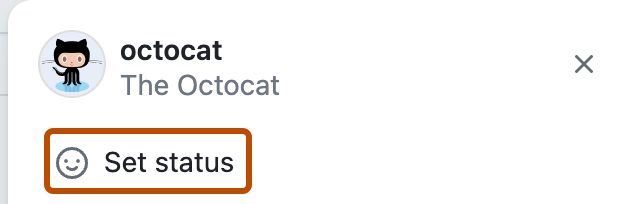
-
In the "What's happening" field, type a status message.
-
Optionally, to set an emoji status, click , then click an emoji from the list.
-
Optionally, if you'd like to share that you have limited availability, select "Busy."
-
Select the Clear status dropdown menu, then click when you want your status to expire. If you don't select a status expiration, you will keep your status until you clear or edit your status.
-
Select the Visible to dropdown menu, then click who you want your status visible to. If you don't select an organization, your status will be public.
-
Click Set status.
Displaying badges on your profile
When you participate in certain programs, GitHub automatically displays a badge on your profile.
| Badge | Program | Description |
|---|---|---|
| Developer Program Member | If you're a registered member of the GitHub Developer Program, building an app with the GitHub API, you'll get a Developer Program Member badge on your profile. For more information on the GitHub Developer Program, see GitHub Developer. | |
| Pro | If you use GitHub Pro you'll get a PRO badge on your profile. For more information about GitHub Pro, see GitHub-Pläne. | |
| Security Bug Bounty Hunter | If you helped out hunting down security vulnerabilities, you'll get a Security Bug Bounty Hunter badge on your profile. For more information about the GitHub Security program, see GitHub Security. | |
| GitHub Campus Expert | If you participate in the GitHub Campus Program, you will get a GitHub Campus Expert badge on your profile. For more information about the Campus Experts program, see Campus Experts. | |
| Security advisory credit | If a security advisory you submit to the GitHub Advisory Database is accepted, you'll get a Security advisory credit badge on your profile. For more information about GitHub Security Advisories, see GitHub Security Advisories. |
Earning Achievements
Achievements celebrate specific events and actions that happen on GitHub. They will appear as small badges listed in the sidebar of your profile. Clicking or hovering on an achievement will show a detailed view that hints at how the achievement was earned, with a short description and links to the contributing events. The event links will only be visible to users that have access to the repository or organization that the event took place in. Event links will appear inaccessible to all users without access.
To stop private contributions from counting toward your Achievements, or to turn off Achievements entirely, see Anzeigen Ihrer privaten Beiträge und Erfolge in Ihrem Profil.
Hinweis
This feature is currently in public preview and subject to change.
List of qualifying repositories for Mars 2020 Helicopter Contributor achievement
The Mars 2020 Helicopter Contributor achievement was given to those who had authored a commit for one of the repositories listed below. This event has now ended, and the badge is no longer available. We built the list based on information received from NASA's Jet Propulsion Laboratory.