Setting your commit email address on GitHub
If you haven't enabled email address privacy, you can choose which verified email address to author changes with when you edit, delete, or create files or merge a pull request in the user interface. If you enabled email address privacy, then the commit author email address cannot be changed and will be a no-reply by default. For more information about the exact form the no-reply email address can take, see Setting your commit email address.
-
In the upper-right corner of any page on GitHub, click your profile picture, then click Settings.
-
In the "Access" section of the sidebar, click Emails.
-
In "Add email address", type your email address and click Add.
-
In the "Primary email address" dropdown menu, select the email address you'd like to associate with your web-based Git operations.
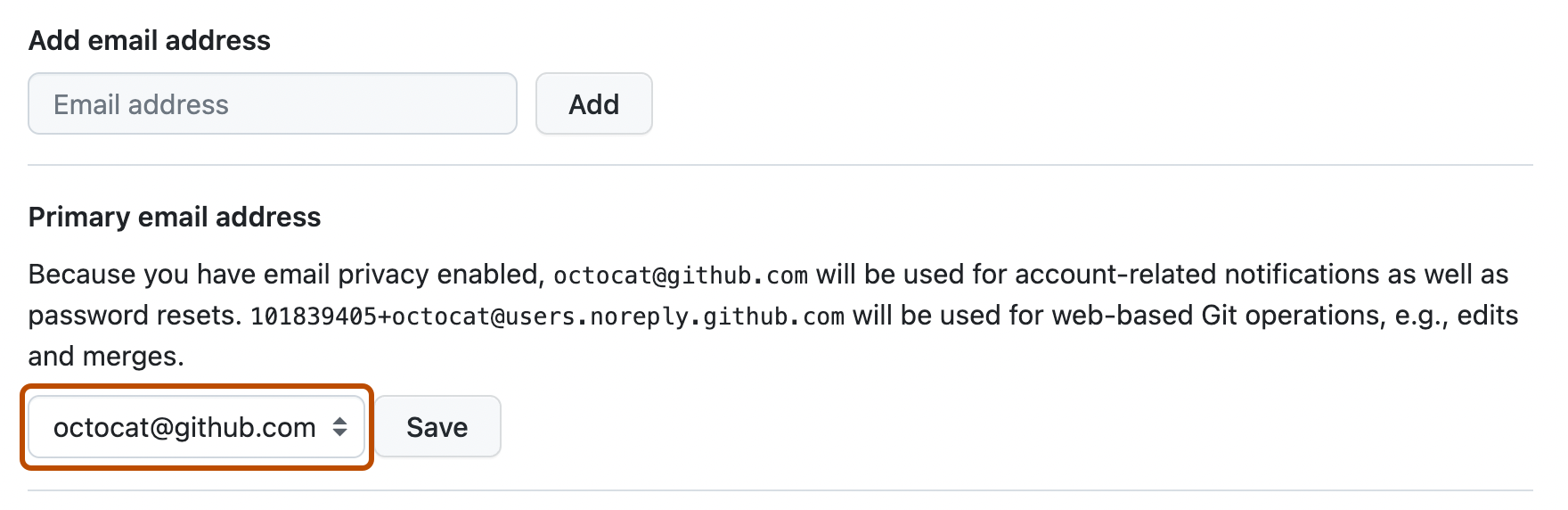
-
To keep your email address private when performing web-based Git operations, select Keep my email addresses private.
Setting your commit email address in Git
You can use the git config command to change the email address you associate with your Git commits. The new email address you set will be visible in any future commits you push to GitHub from the command line. Any commits you made prior to changing your commit email address are still associated with your previous email address.
Setting your email address for every repository on your computer
-
Open TerminalTerminalGit Bash.
-
Set an email address in Git. You can use your GitHub-provided
noreplyemail address or any email address.git config --global user.email "YOUR_EMAIL" -
Confirm that you have set the email address correctly in Git:
$ git config --global user.email email@example.com -
Add the email address to your account on GitHub, so that your commits are attributed to you and appear in your contributions graph. For more information, see Adding an email address to your GitHub account.
Setting your email address for a single repository
GitHub uses the email address set in your local Git configuration to associate commits pushed from the command line with your account on GitHub.
You can change the email address associated with commits you make in a single repository. This will override your global Git configuration settings in this one repository, but will not affect any other repositories.
-
Open TerminalTerminalGit Bash.
-
Change the current working directory to the local repository where you want to configure the email address that you associate with your Git commits.
-
Set an email address in Git. You can use your GitHub-provided
noreplyemail address or any email address.git config user.email "YOUR_EMAIL" -
Confirm that you have set the email address correctly in Git:
$ git config user.email email@example.com -
Add the email address to your account on GitHub, so that your commits are attributed to you and appear in your contributions graph. For more information, see Adding an email address to your GitHub account.
Next steps
For reference information, see Email addresses reference.
To learn more about using a private email address, see Email addresses reference.