About automatically archiving items
You can configure your project's built-in workflows to automatically archive items. Archiving items helps you improve focus by removing old items from your project views. An archived item retains all of its custom field data and can be viewed or restored from the archive page.
The auto-archive workflow supports a subset of filters. You can use the following filters when configuring your workflow.
| Qualifier | Possible values |
|---|---|
is | open, closed, merged, draft, issue, pr |
reason | completed, reopened, "not planned" |
updated | <@today-14d (the last 14 days), <@today-3w (the last 3 weeks), <@today-1m (the last month) |
GitHub marks an issue or pull request as updated when it is:
- Created
- Reopened
- Edited
- Commented
- Labeled
- Assignees are updated
- Milestones are updated
- Transferred to another repository
Additionally, items are also marked as updated when field values in your project are changed.
When you enable automatic archiving for issues or pull requests, items in your project that already meet your criteria will also be archived. There may be some delay in archiving large numbers of items that already meet the criteria.
Your project can contain up to 50,000 items across both active views and the archive page. Once that limit has been reached, you will need to delete items from your project to free up more space. For more information on permanently deleting items, see Archiving items from your project.
Configuring automatic archiving in your project
-
Navigate to your project.
-
In the top-right, click to open the menu.

-
In the menu, click Workflows.
-
In the "Default workflows" list, click Auto-archive items.
-
In the top right, click Edit.
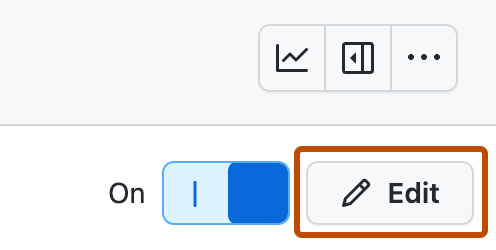
-
In the "Filters" field, type the filter criteria you want to use to automatically archive items. You can only use the
is,reason, andupdatedfilters. -
To save your changes and enable the workflow, click Save and turn on workflow.