구독을 이해하고 구독을 취소할지 여부를 결정하는 데 도움이 되도록 구독 보기을(를) 참조하세요.
참고 항목
구독을 취소하는 대신 리포지토리를 무시하는 옵션이 있습니다. 리포지토리를 무시하는 경우 알림을 받지 못합니다. @mentioned인 경우 알림을 받지 못하기 때문에 리포지토리를 무시하지 않는 것이 좋습니다.
구독을 취소하는 방법 선택
리포지토리를 신속하게 감시 해제(또는 구독 취소)하려면 github.com/watching로 이동하여 팔로우 중인 모든 리포지토리를 확인합니다. 자세한 내용은 리포지토리 감시 해제를 참조하세요.
동시에 여러 알림의 구독을 취소하려면 수신함 또는 구독 페이지를 사용하여 구독을 취소할 수 있습니다. 두 옵션 모두 “조사된 리포지토리” 페이지보다 구독에 대한 더 많은 컨텍스트를 제공합니다.
수신함의 구독을 취소할 때의 이점
수신함에서 알림의 구독을 취소할 때 몇 가지 다른 심사 옵션이 있으며 사용자 지정 필터 및 토론 유형별로 알림을 필터링할 수 있습니다. 자세한 내용은 받은 편지함에서 알림 관리을(를) 참조하세요.
구독 페이지의 구독을 취소할 때의 이점
구독 페이지에서 알림의 구독을 취소할 때 구독하는 알림을 더 많이 확인하고 “가장 최근에 구독한” 또는 “가장 오래 전에 구독한 알림”을 기준으로 정렬할 수 있습니다.
구독 페이지에는 수신함에서 완료로 표시된 알림을 포함하여 현재 구독 중인 모든 알림이 표시됩니다.
리포지토리 및 알림을 받는 이유로만 구독을 필터링할 수 있습니다.
수신함에서 알림 구독 취소
수신함의 알림 구독을 취소하면 수신함에서 알림이 자동으로 사라집니다.
-
페이지의 오른쪽 위 모서리에서 을(를) 클릭합니다.

-
알림 수신함에서 구독 취소할 알림을 선택합니다.
-
구독 취소를 클릭합니다.
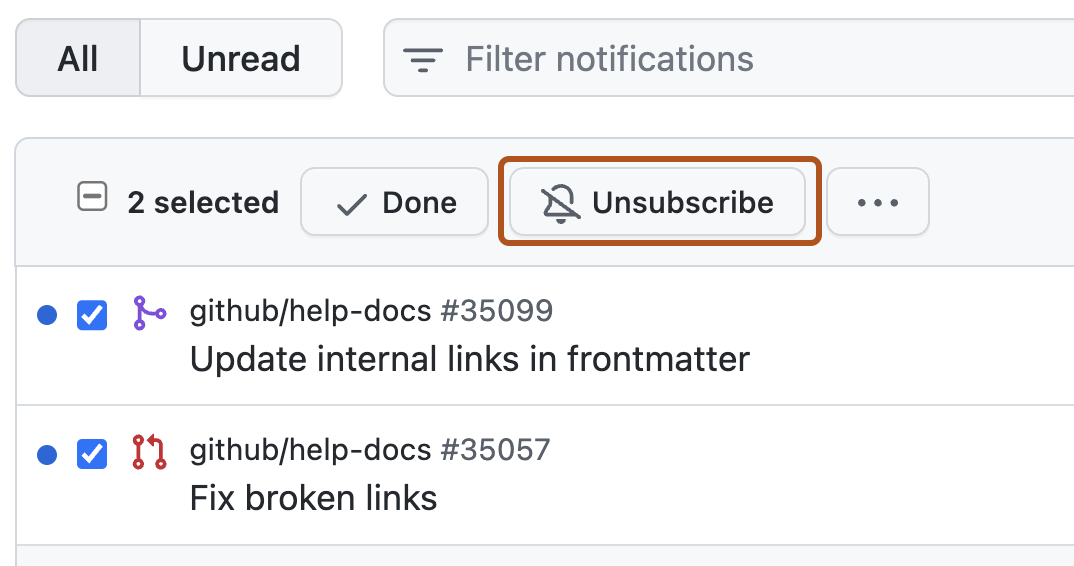
구독 페이지에서 알림 구독 취소
-
페이지의 오른쪽 위 모서리에서 을(를) 클릭합니다.

-
왼쪽 사이드바의 리포지토리 목록에서 “알림 관리” 드롭다운 메뉴를 선택하여 구독을 클릭합니다.

-
구독을 취소하려는 알림을 선택합니다. 오른쪽 위에서 구독 취소를 클릭합니다.
리포지토리 감시 해제
리포지토리를 감시 해제하면 대화에 참여하거나 @mentioned되지 않는 한 해당 리포지토리에서 이후 업데이트를 구독 취소합니다.
-
페이지의 오른쪽 위 모서리에서 을(를) 클릭합니다.

-
왼쪽 사이드바의 리포지토리 목록에서 “알림 관리” 드롭다운 메뉴를 선택하고 시청한 리포지토리를 클릭합니다.

-
감시 리포지토리 페이지에서 감시하는 리포지토리를 평가한 후 다음 작업을 수행할지 여부를 선택합니다.
- 참여하거나 멘션하는 경우에만 알림을 받도록 선택하여 리포지토리의 감시를 해제합니다.
- 리포지토리에 대한 모든 알림 무시
- 사용하도록 설정된 경우 알림을 받는 이벤트 유형을 사용자 지정(문제, 끌어오기 요청, 릴리스, 보안 경고 또는 토론)
-
필요에 따라 지정된 사용자 또는 조직이 소유한 모든 리포지토리에서 구독을 취소하려면 모두 감시 해제 드롭다운을 선택하고 구독을 취소하려는 리포지토리가 있는 조직을 클릭합니다. 모든 리포지토리를 감시 해제하는 단추는 10개가 넘는 리포지토리의 모든 활동 또는 사용자 지정 알림을 감시하는 경우에만 사용할 수 있습니다.
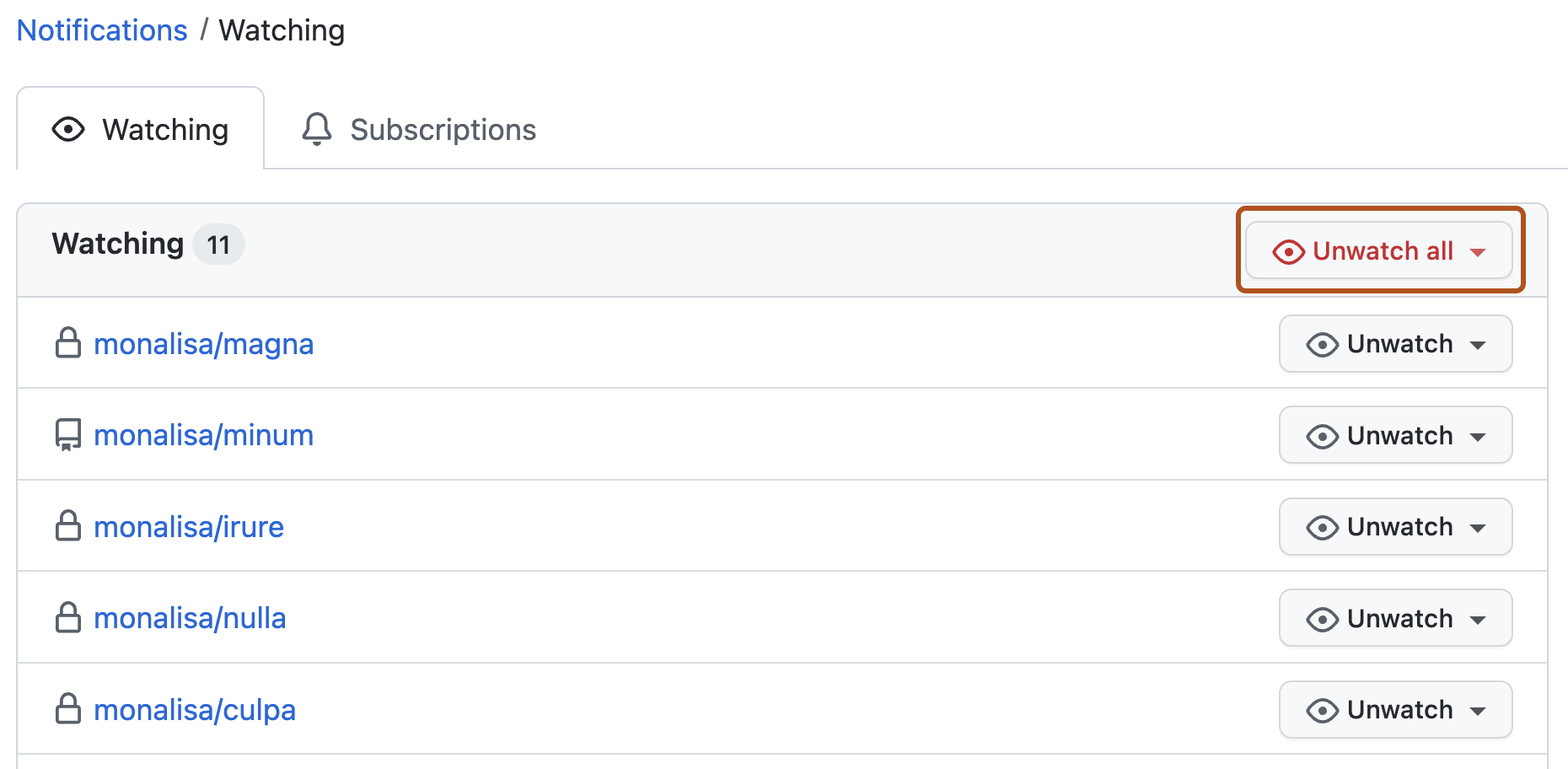
- 감시 해제를 클릭하여 선택한 사용자 또는 조직이 소유한 리포지토리를 감시 해제할지 확인하거나 취소를 클릭하여 취소합니다.