About license files for GitHub Enterprise Server
When you purchase or download a new license for GitHub Enterprise Server you must upload the new license file to GitHub Enterprise Server to unlock your new user licenses.
If you use GitHub Enterprise Cloud, you can download a license from your enterprise. For more information, see License files for GitHub Enterprise Server and Downloading your license for GitHub Enterprise.
If you'd like to renew or add user licenses to GitHub Enterprise, or if you have questions about your license, contact GitHub's Sales team. Your new license file will be available for download immediately after you complete your order.
Uploading your license from the Management Console
-
Sign into GitHub Enterprise Server as a site administrator.
-
In the top-right corner of GitHub Enterprise Server, click your profile picture, then click Enterprise settings.
-
On the left side of the page, in the enterprise account sidebar, click Settings.
-
Under Settings, click License.
-
In the "User licenses" section, under "Quick links", click Update license. If prompted, enter the root password for your instance.
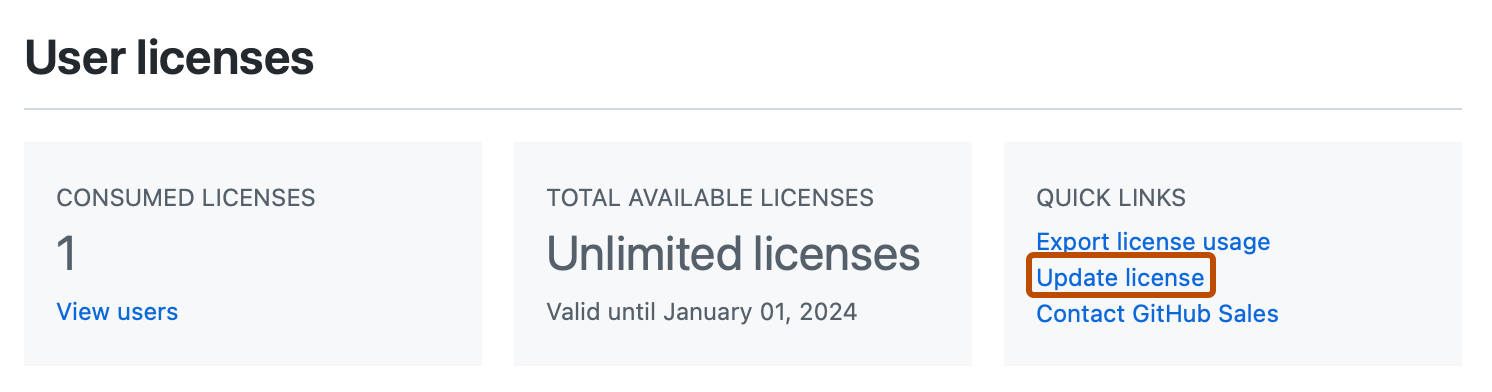
-
To upload your license, click License file and select your license file. Alternatively, drag your license file onto the License file upload area.
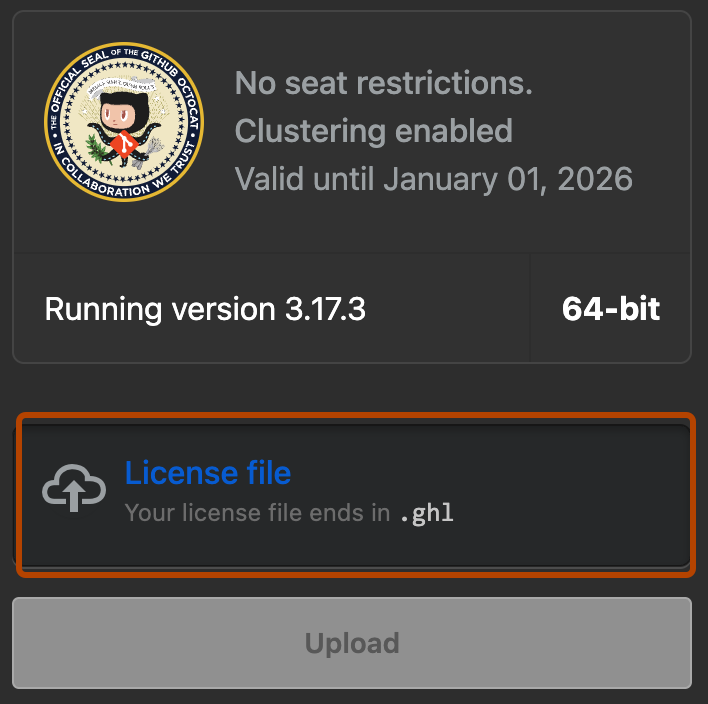
-
Click Upload. Your license will be updated in the background. The change may take a few minutes before it is visible on your instance.
Uploading your license with the REST API
You can use the REST API to upload a license to your GitHub Enterprise Server instance. See REST API endpoints for managing GitHub Enterprise Server.
Uploading a license with the GitHub CLI
You can import a license to your GitHub Enterprise Server instance using the gh es extension of the GitHub CLI. See the usage instructions in the github/gh-es repository on GitHub.com.
For more information about accessing your instance via the extension, see Administering your instance using the GitHub CLI.
Uploading a license via SSH
You can upload and interact with your license from the command line via SSH. See the documentation for the ghe-license command in Command-line utilities.
For more information about accessing your instance via SSH, see Accessing the administrative shell (SSH).